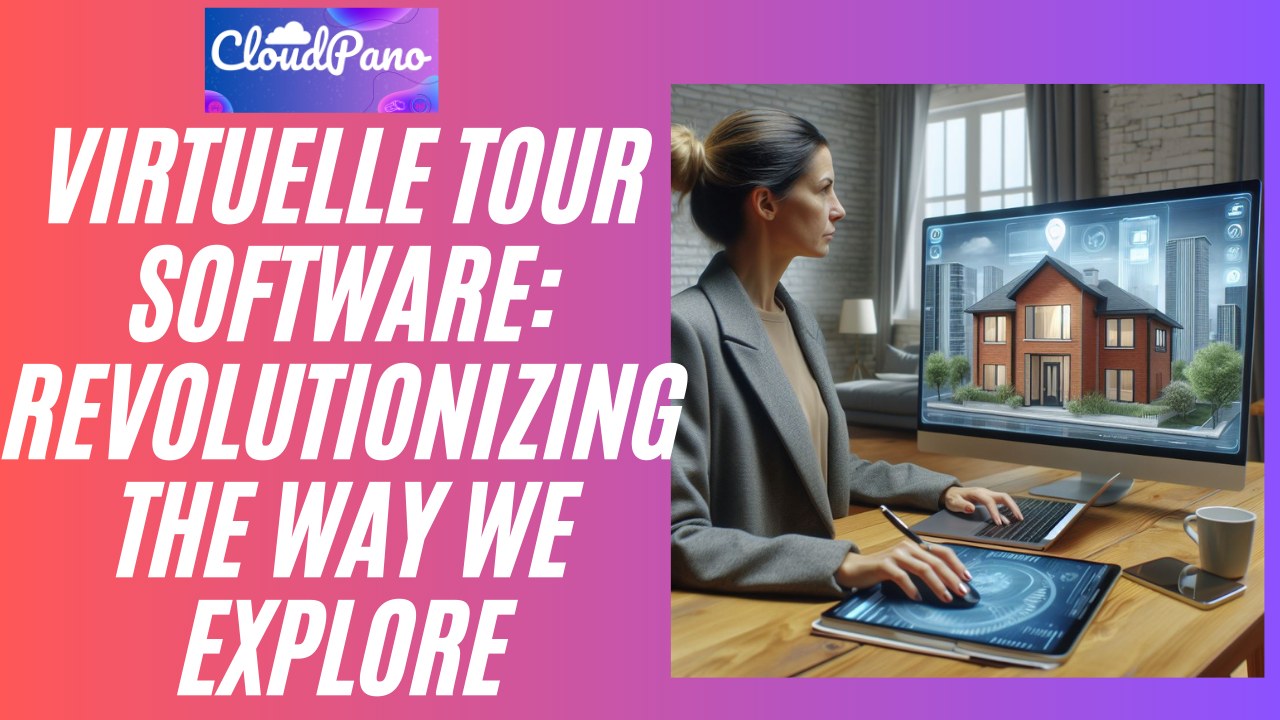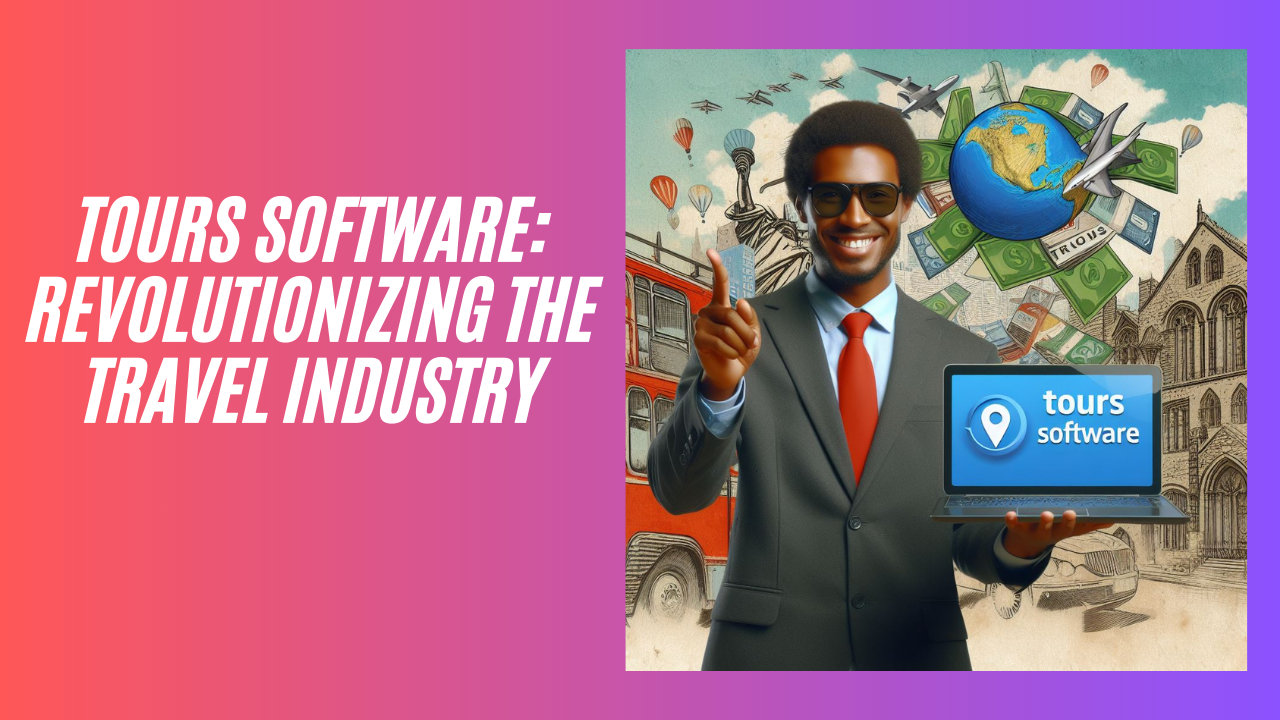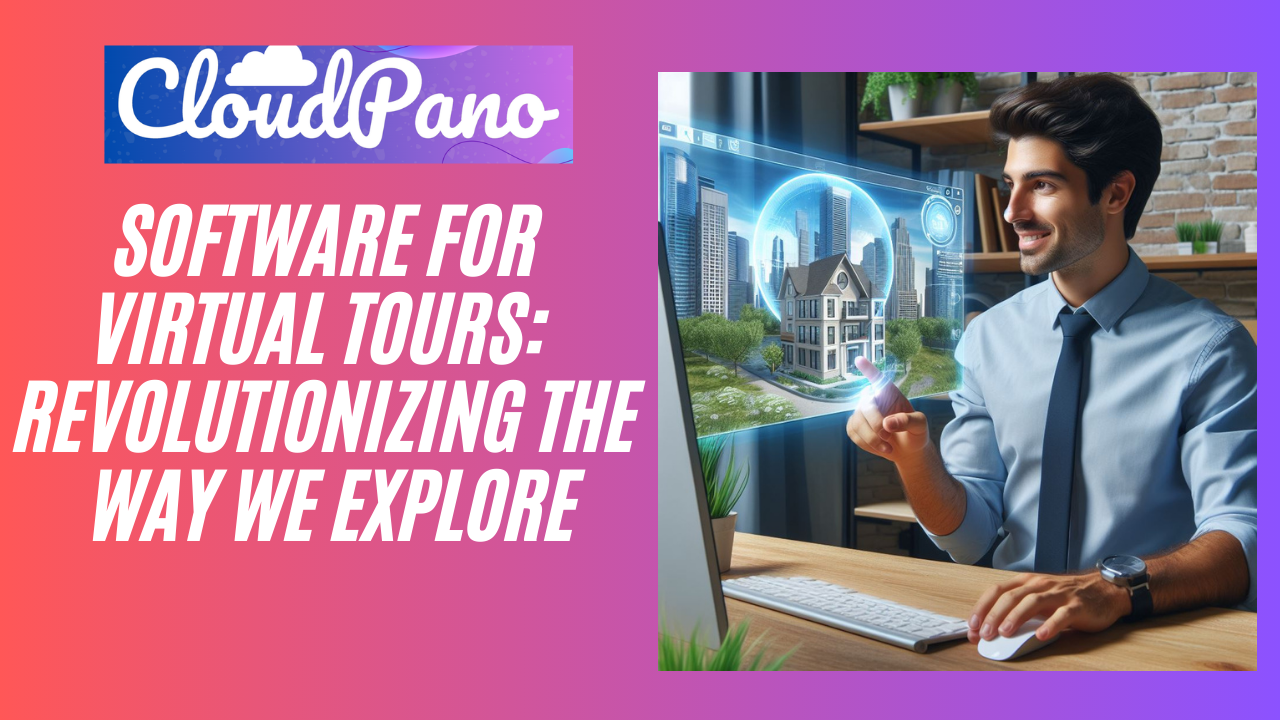How To Add Hotspots Icons To The Floor With Your Virtual Tour Software
How To Add Hotspots Icons To The Floor With Your Virtual Tour Software
Welcome to the CloudPano blog! Today, we’ll be discussing how to add icons or floor hotspots to your virtual tours.
If you’re not familiar with CloudPano, it’s the world’s best 360 virtual tour software. Entrepreneurs and business owners come to us to create high-quality 360 virtual tours.
Recently, CloudPano released an update that allows users to add floor hotspots to their virtual tours. This is a great feature for linking to other rooms in your virtual tour or for providing additional information to your viewers.
To add a floor hotspot, start by logging into CloudPano and selecting the scene where you want the hotspot to appear. A sidebar will appear on the right side of the screen, where you can customize the hotspot’s title and link it to another room in your virtual tour.
You can also change the hotspot from a link to an icon by clicking on the “Floor Icon” option. This will make the hotspot transparent and allow you to place it on the floor of your virtual tour. You can then drag and drop the hotspot to the desired location and adjust its size based on its distance from the camera.
Once you’ve finished customizing your hotspot, click “Save HotSpot” and then “Publish” to preview your changes. Now, when viewers hover over the hotspot, they will see its title and can click on it to be taken to the linked room.
We hope this tutorial was helpful in showing you how to add floor hotspots to your virtual tours on CloudPano. Thank you for reading and we look forward to seeing the creative ways you use this feature in your virtual tours.