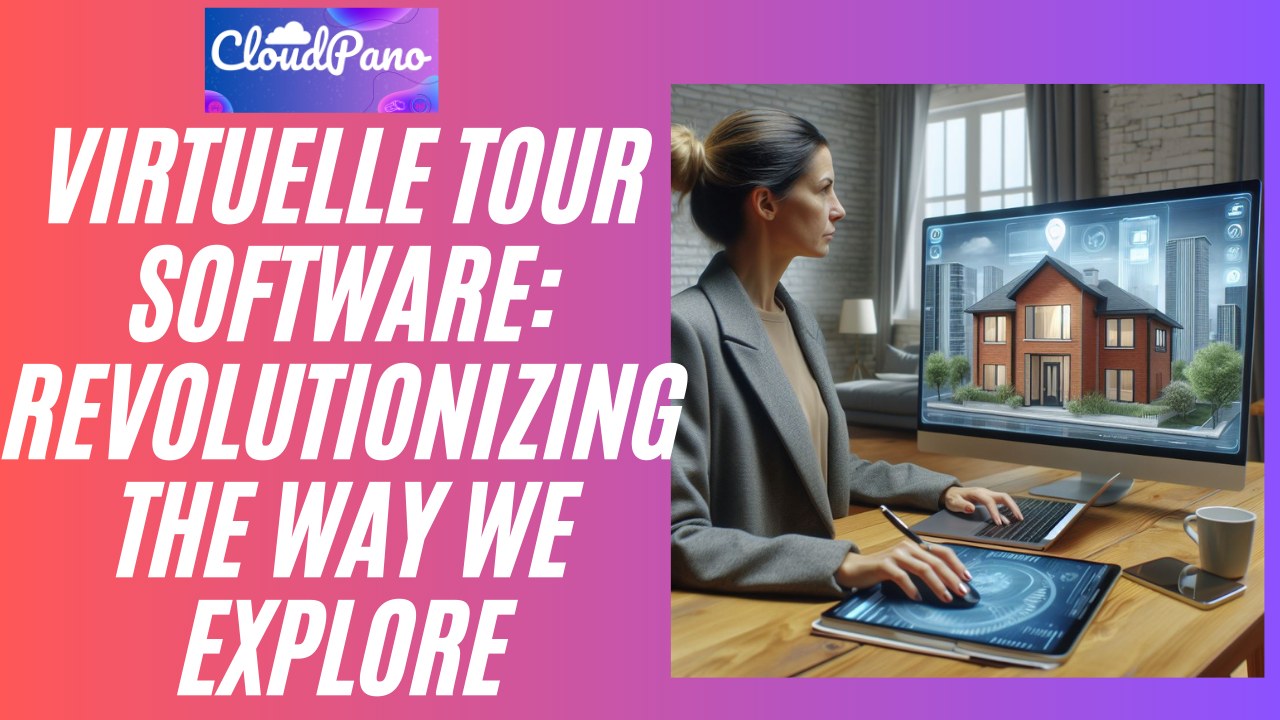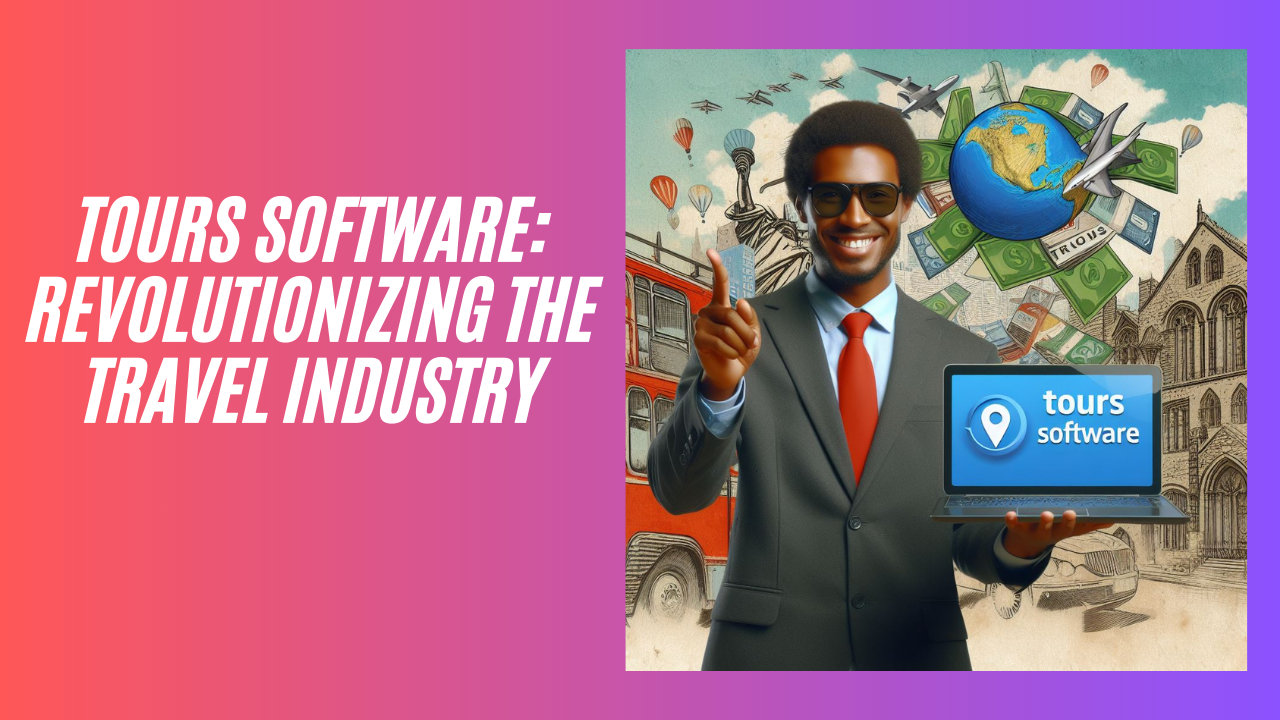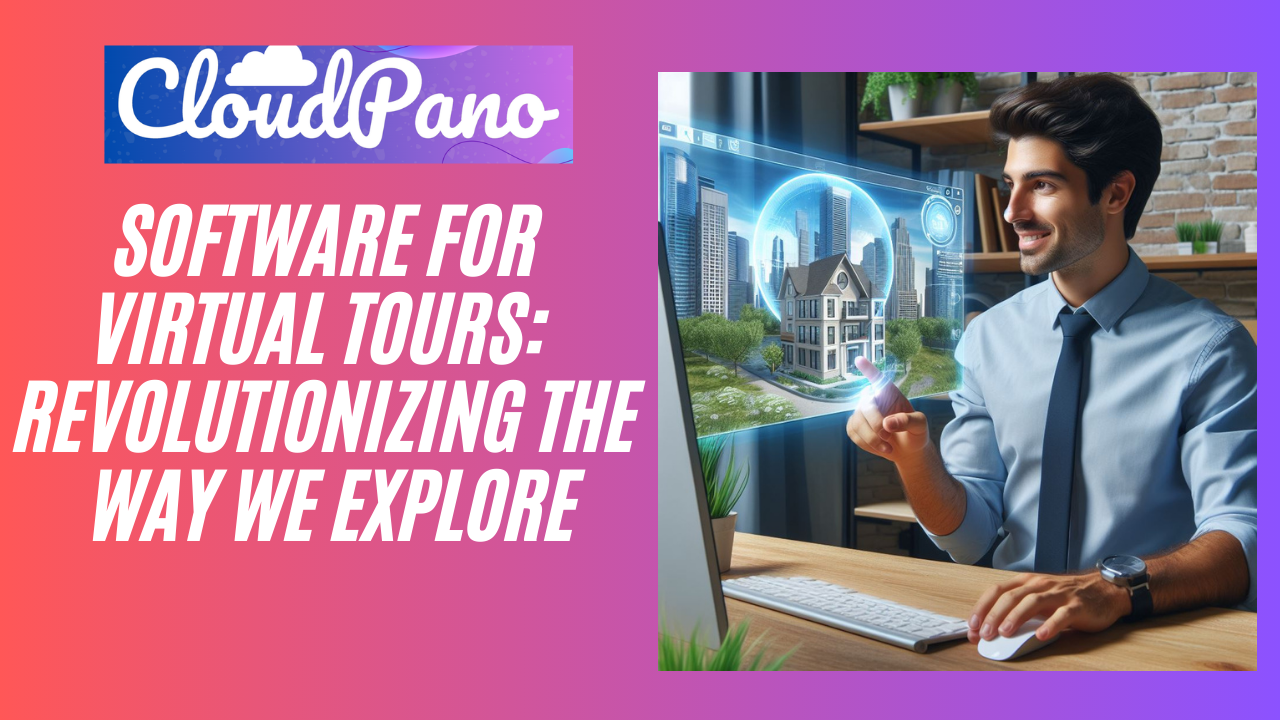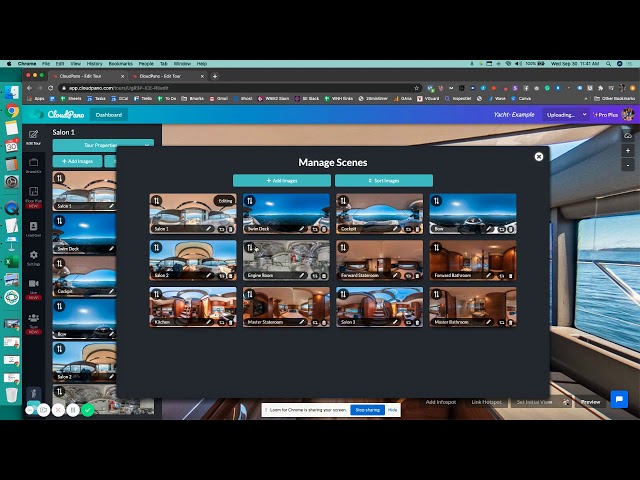[New Feature] Request Floor Plans for Your Virtual Tour
HOW TO UPLOAD YOUR OWN FLOOR PLAN:
1. Log in to CloudPano account
2. Create a virtual tour
3. Go to the Floor Plan tab scroll down below and click Upload Floor Plan
4. Browse through the images on your computer and click Open
5. Once uploaded, you click the floor plan and link the scenes.
6. Hit save and publish to view the virtual tour.
HOW TO ORDER A FLOOR PLAN:
1. Log in to CloudPano account
2. Create a virtual tour
3. Link hotspots and publish the tour
It is important to publish the tour first so you can order a floor plan
4. Click the Edit icon to go back to the tour editor
5. Go to the Floor Plan tab located on the left side
6. Click Order a Floor Plan
We have 3 types of Floor Plans. You can choose from 2D Black & White, 2D Colored, and 3D.
7. Select the Floor Plan Type, add floor levels, include logo (optional), and add special instructions if needed
8. Click the Next Step button
9. Payment option appears and if the payment is successful you will receive an e-mail notification that the order has been received.
10. You may check the status of your order by going to the “Orders tab” on the upper portion beside My Floorplans.
11. Once the floor plan has been delivered, click on the floor plan image and review the floor plan.
12. If you are satisfied, click the Accept button and if there are errors, click Deny.
13. If the floor plan has been accepted, click the image and you can link the scenes.
14. Then hit publish and view your virtual with floor plan.