How To Upload Virtual Tours To Google Street View With CloudPano Virtual Tour Software
Hello everyone!
I hope you’re doing well today. I bring fantastic news – now you can seamlessly upload your virtual tours directly to Google Street View through CloudPano.com!
This is a game-changer! Why, you ask? Because this feature not only benefits your clients immensely but also opens up a new revenue stream for your business.
To get the lowdown on this groundbreaking feature, check out our instructional video here.
How To Upload Virtual Tours To Google Street View:
- Log in to app.cloudpano.com.
- Create and publish a virtual tour.
- In the CloudPano tour editor, click on the little Man icon at the bottom left to access the Google Street View Editor.
- Click the green “Start Building A Tour” button.
- Authorize your Google Account.
- Sync the Business Name with Google My Business, and the map will load to the location. Click Next Step.
- Select images and proceed to the next step.
- Review the information and proceed to the Street View Editor.
- Add scenes, adjust positions, and set North.
- Connect images to their locations by clicking the plus sign.
- Once done, click “Publish to GSV.”
- A notification will pop up, indicating your tour is uploading.
- Please note: Google requires some time to process your virtual tour.
- Wait for the email confirming your tour’s publication on Google Street View.
Important Notes:
- This is iteration 1, with updates, including levels and design upgrades, coming soon.
- Uploading to Google Street View takes time, and initial appearances may seem out of order or missing photos – be patient.
- Receive emails and notifications throughout the process to stay informed.
- For any issues, refer to the video or reach out to [email protected].
- We are committed to refining this GSV upload experience, acknowledging that significant features take time and thorough QA.
If you’re not familiar with Google Street View, no worries! Stay tuned for more content on how to kickstart selling GSV as a service and becoming a local marketing expert.
A heartfelt thank you to the CP team and the community for your consistent effort to make CloudPano better.
Looking forward to more exciting developments,
Zach, Co-Founder – CloudPano.com
Follow These Next Steps:
#1 – Register for an upcoming webinar:**Free Webinar → “How To Start a Wildly Profitable Virtual Tour Business and Get High Ticket Clients To Come To You Without Hard Selling Or Buying a Large Camera System” Register for an upcoming time, click here: https://virtualtourprofit.com/index.html
#2 – Upgrade to CloudPano Pro Plus -> click here https://www.cloudpano.com/add-to-cart
#3 – Join the Virtual Tour Profit Community -> https://www.skool.com/360-profit

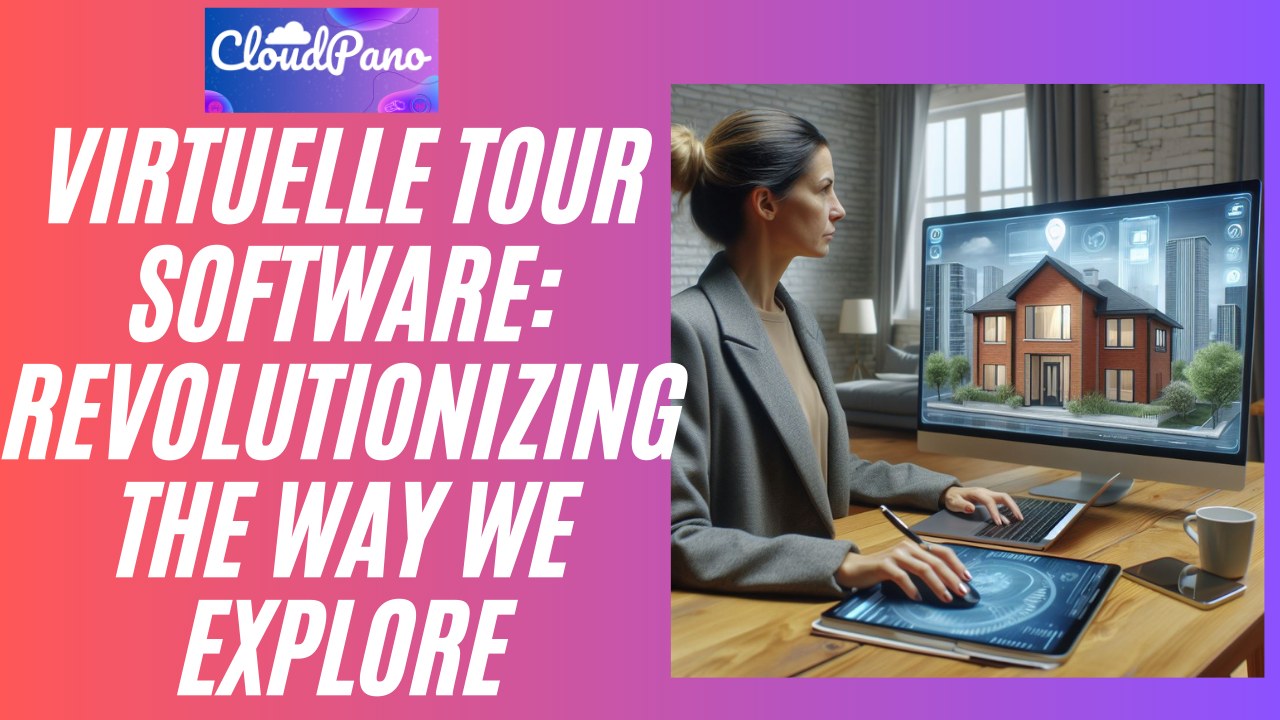


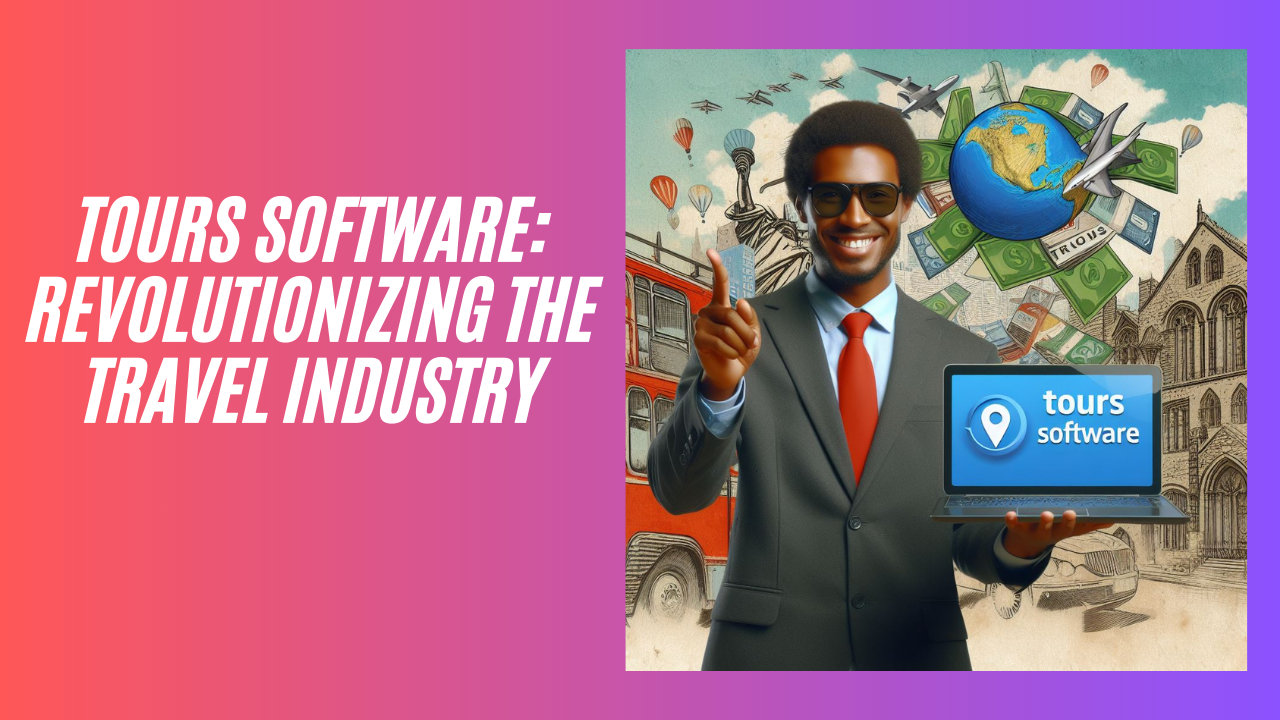

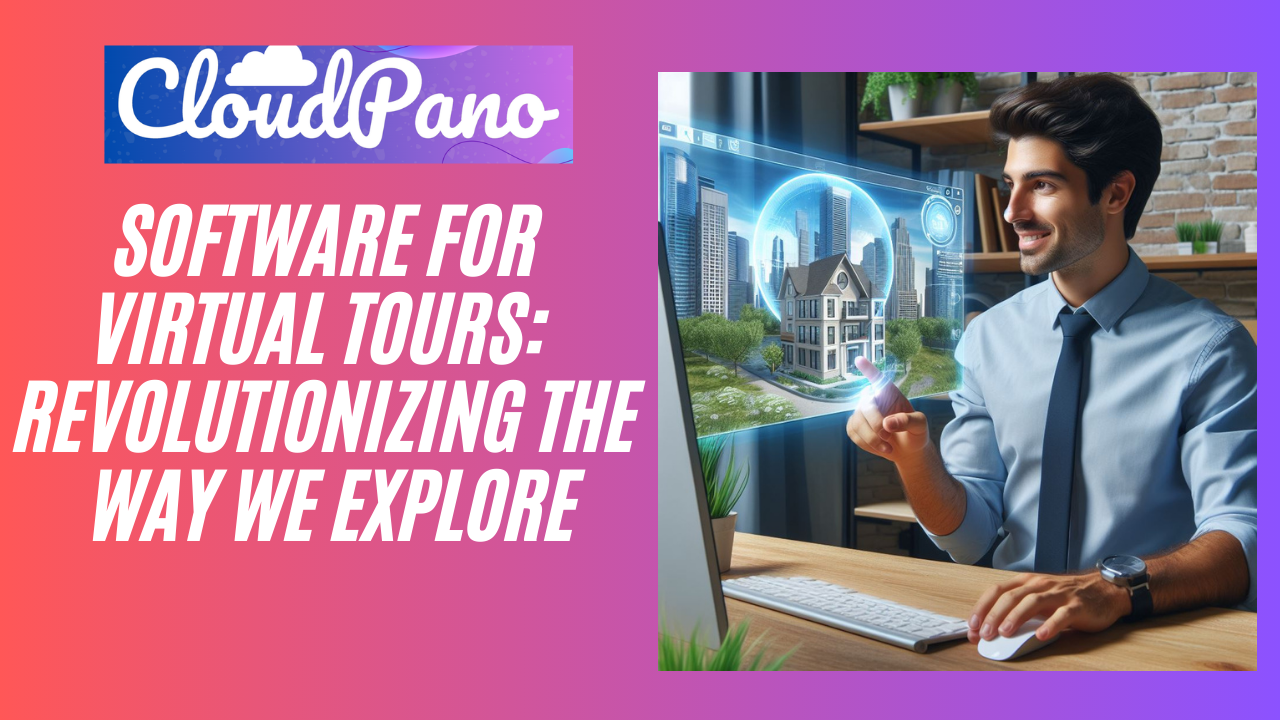



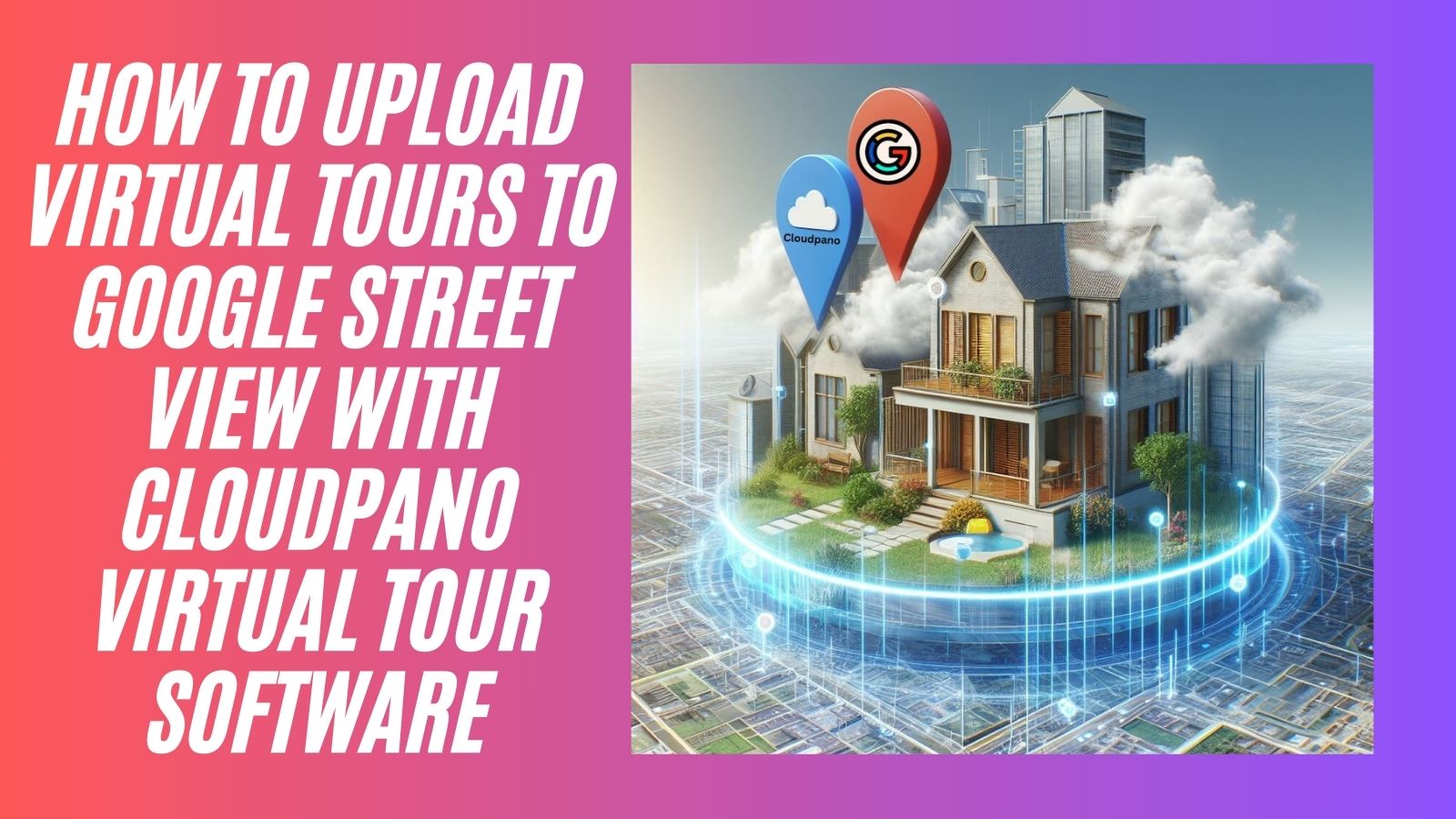

great to see Google street view upload! Thanks CloudPano.com 😉
Hi Guys
I’m using CloudPano ProPlus now since about half an year and I’m quite happy with it.
There is one question, I did not find an answer to:
If I’m on google street view and I’m outside of a building, where I created a gsv tour in it, how can I enter to the pano? So far I only can move that little man-sign of google street view in the right lower corner by drag and drop to the blue circles, but I can’t go directly from google’s pictures to my Pano.
Example: https://www.google.ch/maps/place/Apotheke+%26+Drogerie+Sp%C3%A4ni+AG/@47.0337043,8.2795671,20z/data=!4m9!1m2!2m1!1zc3DDpG5p!3m5!1s0x478ffb1dc40f8f47:0xb513b14820c4b825!8m2!3d47.0337574!4d8.2798001!15sCgZzcMOkbmlaEAoGc3DDpG5pIgZzcMOkbmmSAQhwaGFybWFjeQ
Apotheke & Drogerie Späni is a Panorama I did recently, it got 3 levels but as I said, it would be nice (and important in many ways), that I can enter right from the street to the building.
Happy for a hint!
Cheers
Michel