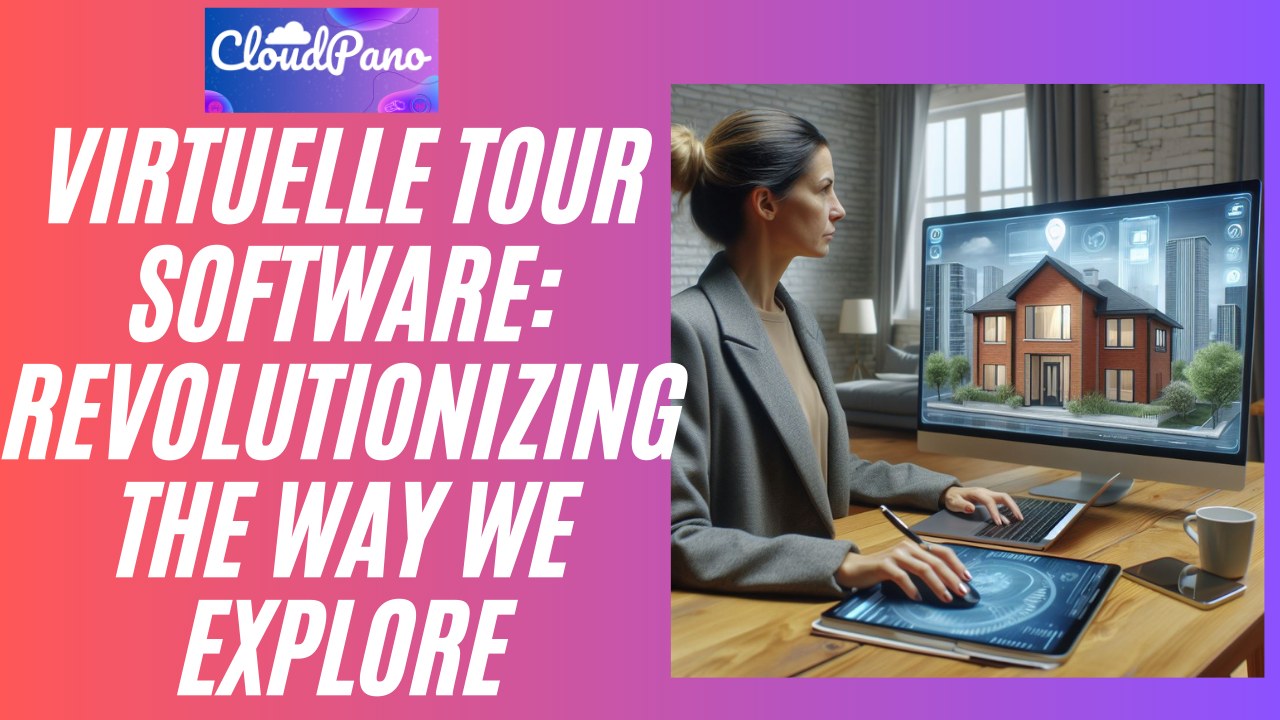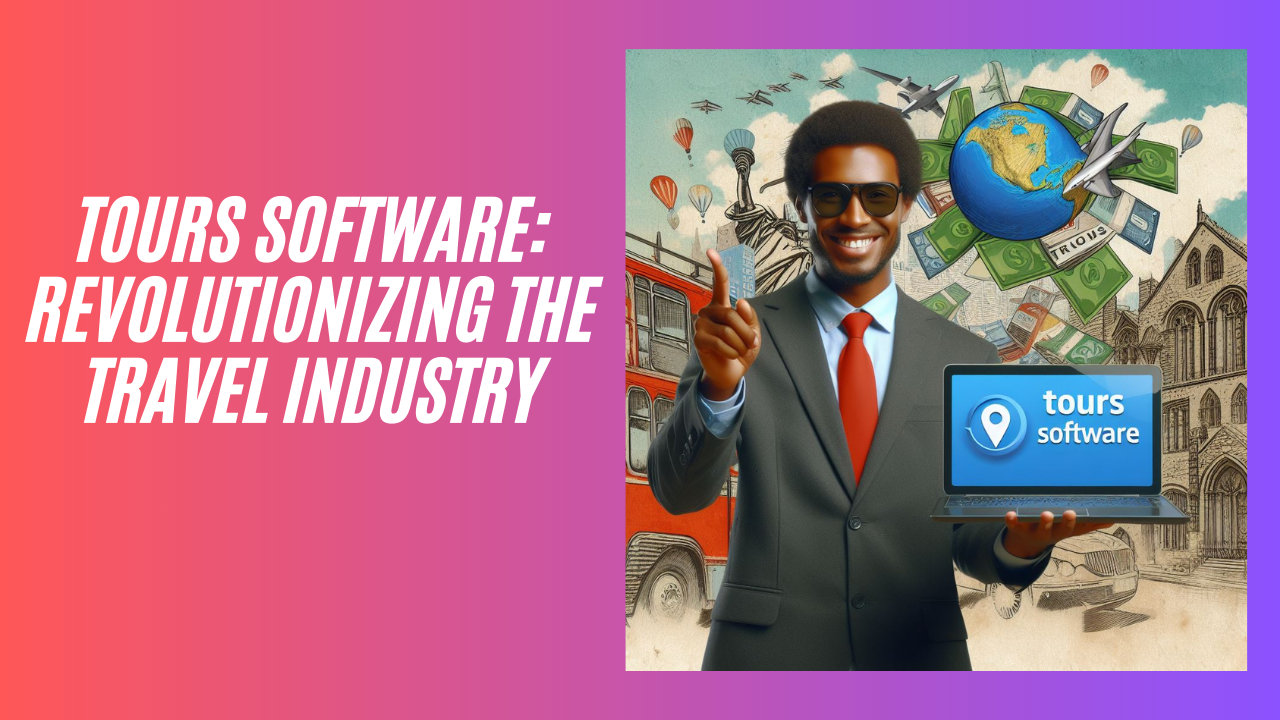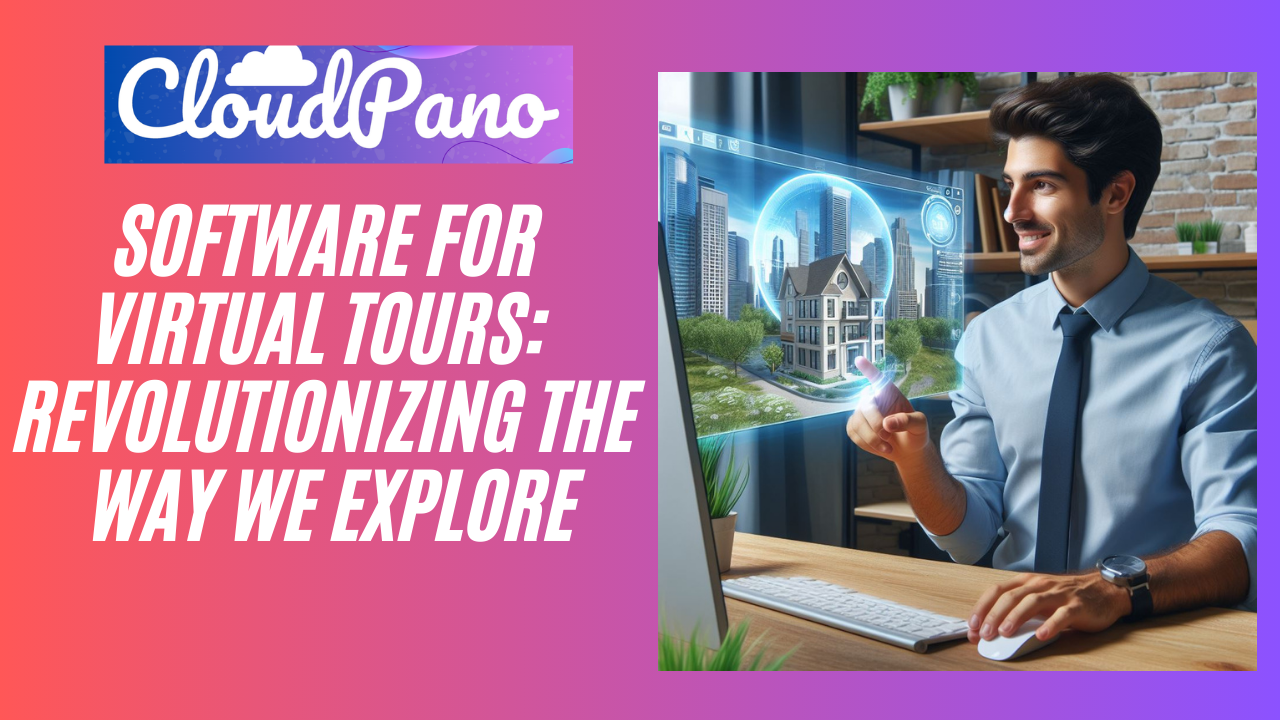Mastering Online Calendars with Leadstack: A Step-by-Step Guide
Become a Calendar Pro: Mastering Online Calendars with LeadStack – A Step-by-Step Guide
Hey there, folks! Today we’re diving into a powerful tool that can transform the way you manage appointments and stay organized: the calendars feature inside Leadstack. In this blog, we’ll cover everything you need to know about this feature – why it’s important, how to set it up, how it works, and how to navigate it efficiently. With online calendars that automatically book appointments on your schedule and your leads’ calendars, you’ll be a productivity pro in no time.
1. Understanding the Basics:
Let’s start at the very beginning. To access the calendars feature in Leads Tech, you must have your profile set up and your Gmail account synced. This step is essential for seamless integration and avoiding conflicts in your scheduling. For a detailed guide on profile setup and Gmail integration, refer to our separate onboarding videos.
Once you’re all set up, navigate to the calendars feature, which is your first stop in the top menu bar.
2. Exploring the Calendars Dashboard:
When you click on “Calendars,” you’ll enter the hub of scheduling magic. Here, you’ll find three main sections:
- Calendars: This is where you’ll get an overview of everyone’s calendars, including your teammates. You can click into specific calendars to see meeting schedules, and it’s all neatly organized within Leadstack.
- Appointments: Use this section to create new appointments or check upcoming meetings. You can also filter by specific users or calendar types for quick access.
- Calendar Settings: This is where the magic happens. To get started, you’ll need to create a calendar. Click on “Calendar Settings,” and here’s where you’ll configure your scheduling masterpiece.
3. Creating Your Calendar:
When you click into “Calendar Settings,” you’ll initially see a blank slate. To create a calendar, follow these steps:
a. Integration: Ensure your Gmail (or Outlook) integration is set up correctly to avoid conflicts and double bookings.
b. Create a Calendar: Give your calendar a name, description, and optionally, add it to a specific group for easy organization.
c. Customize the URL: Make your calendar’s URL memorable for your leads.
d. Meeting Details: Add your logo, a custom meeting title, and enable dynamic link location (for Zoom or Google Meet).
e. Availability: Customize your calendar’s availability based on your preferred time slots. You can easily turn off specific time slots or days if needed.
f. Forms and Payments: Choose your preferred form fields for appointments, set up a consent box, and redirect to a confirmation page.
g. Notifications: Configure email notifications for your team members and assign specific users to the calendar.
h. Customize Appearance: Add a cover image and customize the visual style of your calendar.
i. Dynamic Rescheduling: Enable dynamic rescheduling and cancellation links for added flexibility.
4. Embedding Your Calendar:
You can easily embed your calendar on your website or web page by clicking “Copy Embed Code.” This makes it simple for your leads to schedule meetings directly from your site without any coding hassles.
5. Round Robin Scheduling:
Round robin scheduling is a powerful feature in Leads Tech. It distributes appointments among your team members evenly, ensuring no one gets overwhelmed. This is perfect for sales teams. To set up round robin scheduling, simply create a calendar and select team members to optimize for equal distribution or availability.
6. Syncing with Gmail:
Leadstack’s calendars seamlessly sync with your Gmail account, providing a comprehensive view of your appointments. Any changes you make in your Google Calendar will reflect in Leadstack and vice versa, keeping everyone on the same page.
Conclusion:
And there you have it! With Leadstack’s calendars feature, you can revolutionize the way you manage appointments, stay organized, and boost your productivity. Whether you’re a solo entrepreneur or managing a sales team, this tool is a game-changer. Remember, it’s not just for booking demos – you can use it for operational scheduling and much more.
So, get started with Leads Tech today, and watch your scheduling headaches vanish as you streamline your calendar and connect with your leads effortlessly. If you have any questions or need assistance, don’t hesitate to reach out. Happy scheduling!
Get Started with Leadstack here: https://leadstack.ai/
Follow These Next Steps:
#1 – Register for an upcoming webinar:**Free Webinar → “How To Start a Wildly Profitable Virtual Tour Business and Get High Ticket Clients To Come To You Without Hard Selling Or Buying a Large Camera System” Register for an upcoming time, click here: https://virtualtourprofit.com/index.html
#2 – Upgrade to CloudPano Pro Plus -> click here https://www.cloudpano.com/add-to-cart
#3 – Join the Virtual Tour Profit Community -> https://www.skool.com/360-profit