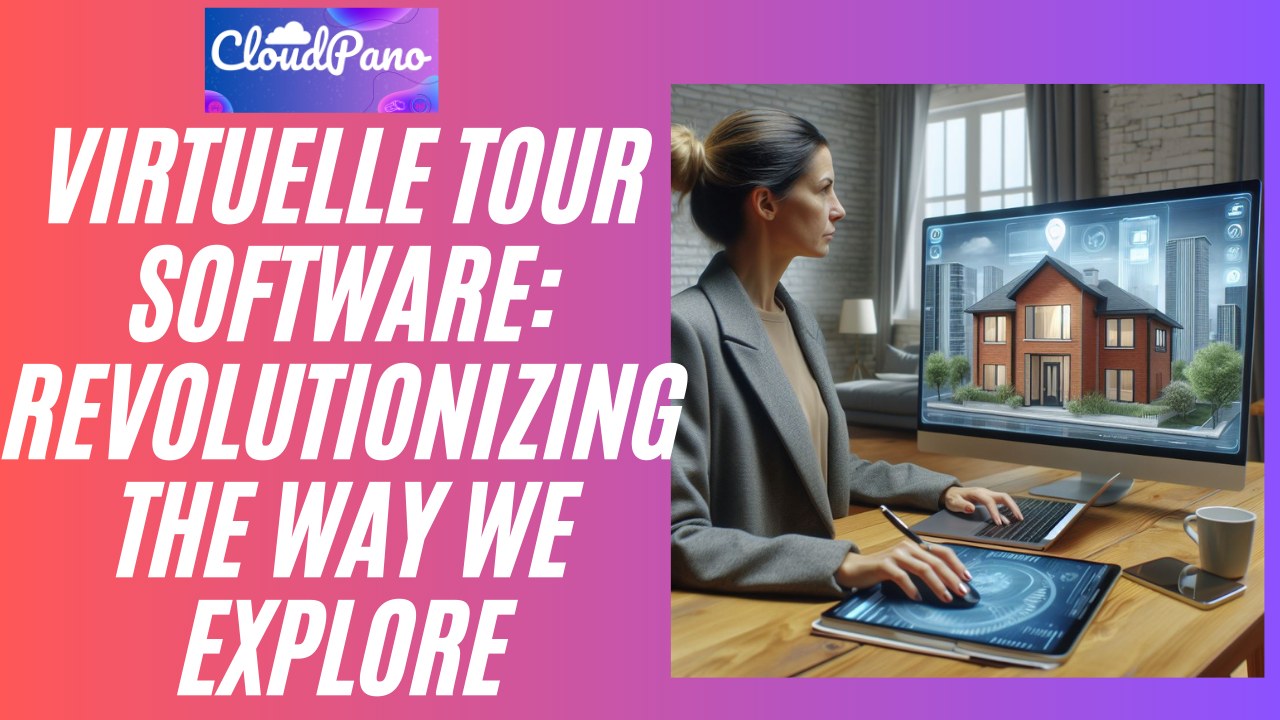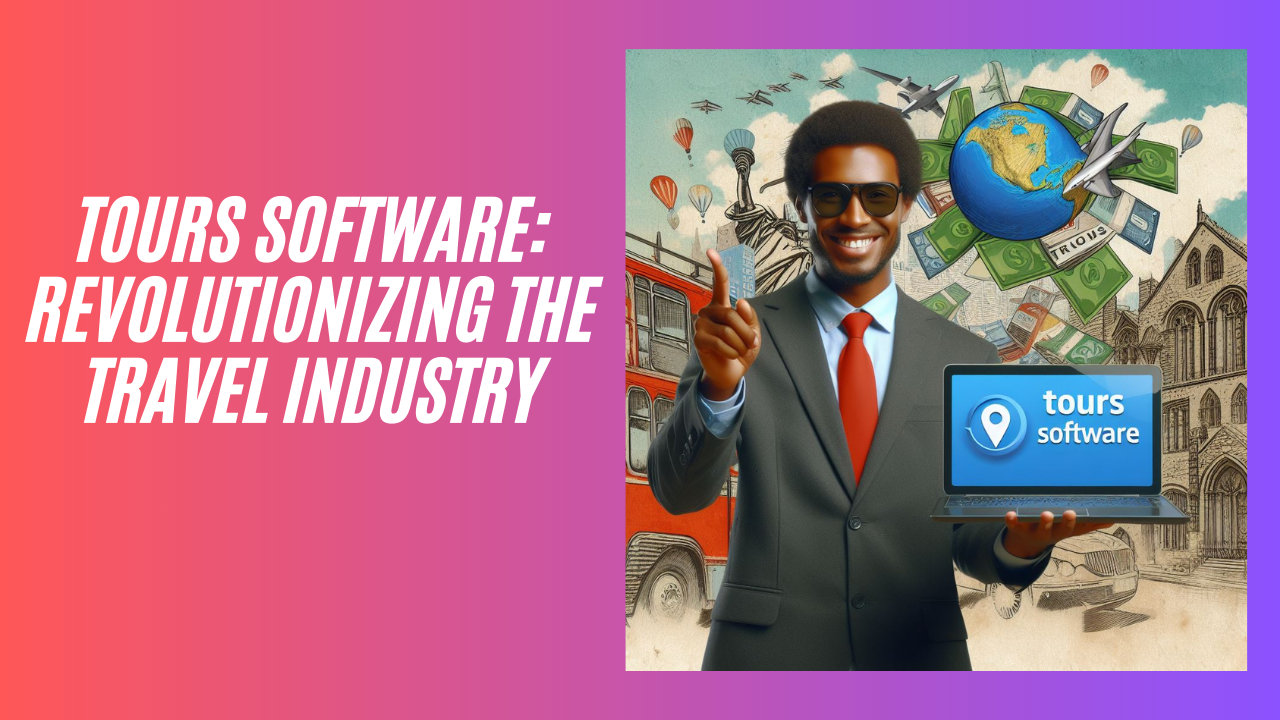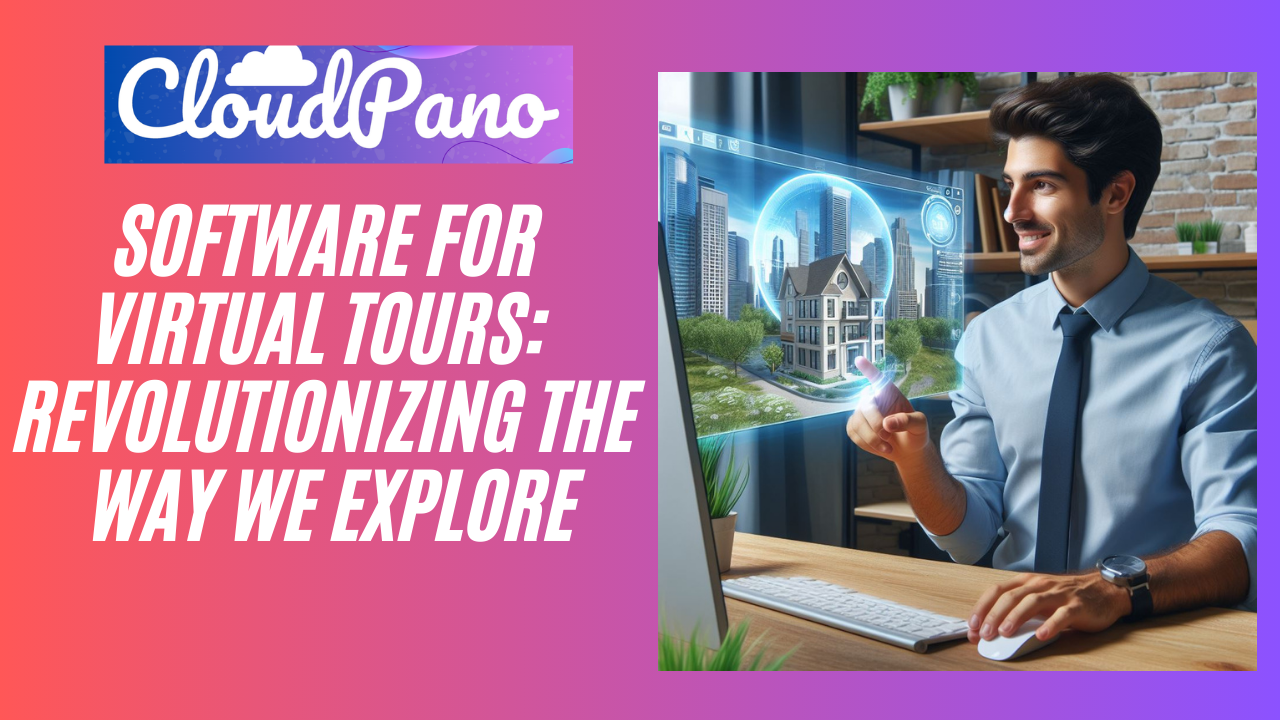How to Add Your Contact Information to a Virtual Tour CloudPano.com
“Transcript of this Video”
Hey guys, in this video I’m going to teach you how to add your contact information to your virtual tour with a CloudPano.
(1.) Go to CloudPano.com.
Click let’s (2.) Get Started, you’ll be taken to the application and because I’m already logged in I see go to dashboard. Click go to dashboard and all my tours are going to pop up.
I’m going to go over here to the (3.) edit section click that button. This is a single image of a virtual tour that I created earlier for this demo.
When you click on (4.) tour properties you’ll see a drop-down you could (5.) add your name you can (6.) add your contact info 888 888 8888 and you can also (7.) add your email. Email me actually it’s [email protected] and it goes to my email address and of course, you can (8.) name the tour.
Once you do that you’re in your contact information is added if you click (9.) Publish make sure I’m logged in here. Your information I’m going to exit out of this, congratulations you have published your virtual tour. Your contact info appear in the top left corner of this tour which you can totally customize as you move around the tour, as your user moves around the tour that contact info stays there so if you’re a listing agent a realtor or if your client is a broker or realtor trying to sell home had their information right there and as a viewer looks through the home in full 360 they’ll be able to quickly contact the correct person. You can take the communication to the next level.
Thank you for watching this video and let me know if you have any questions.