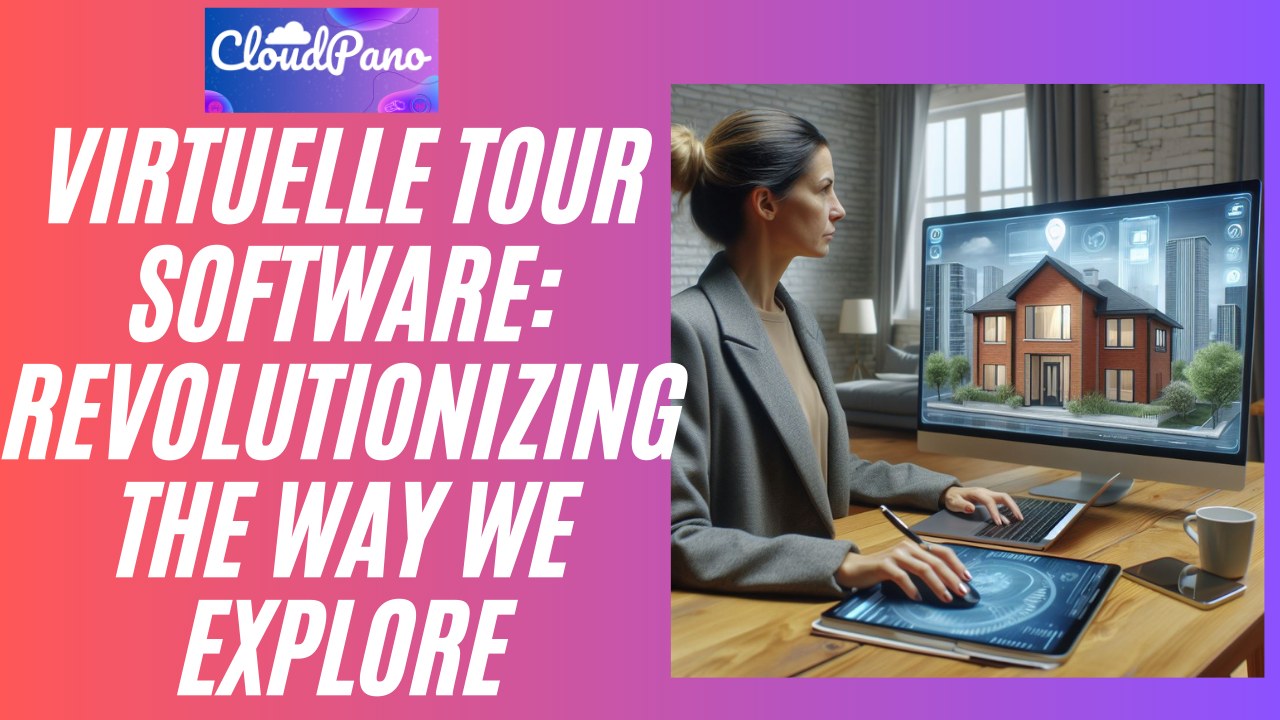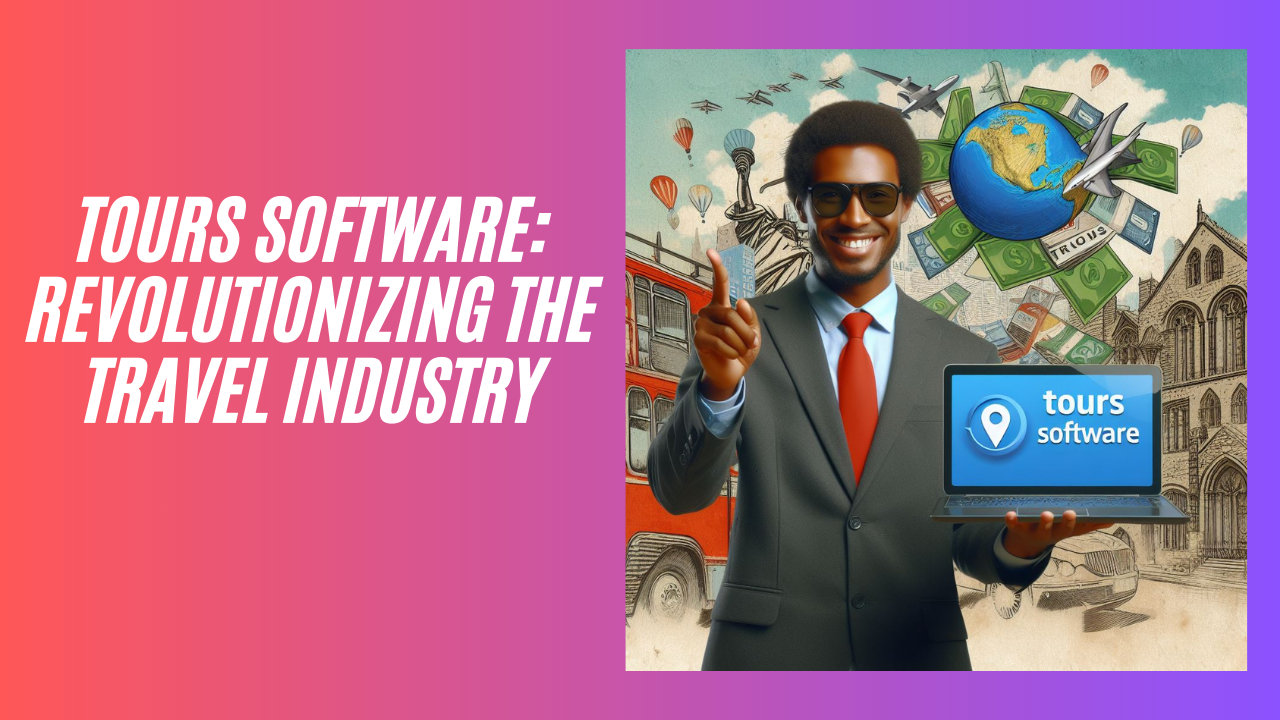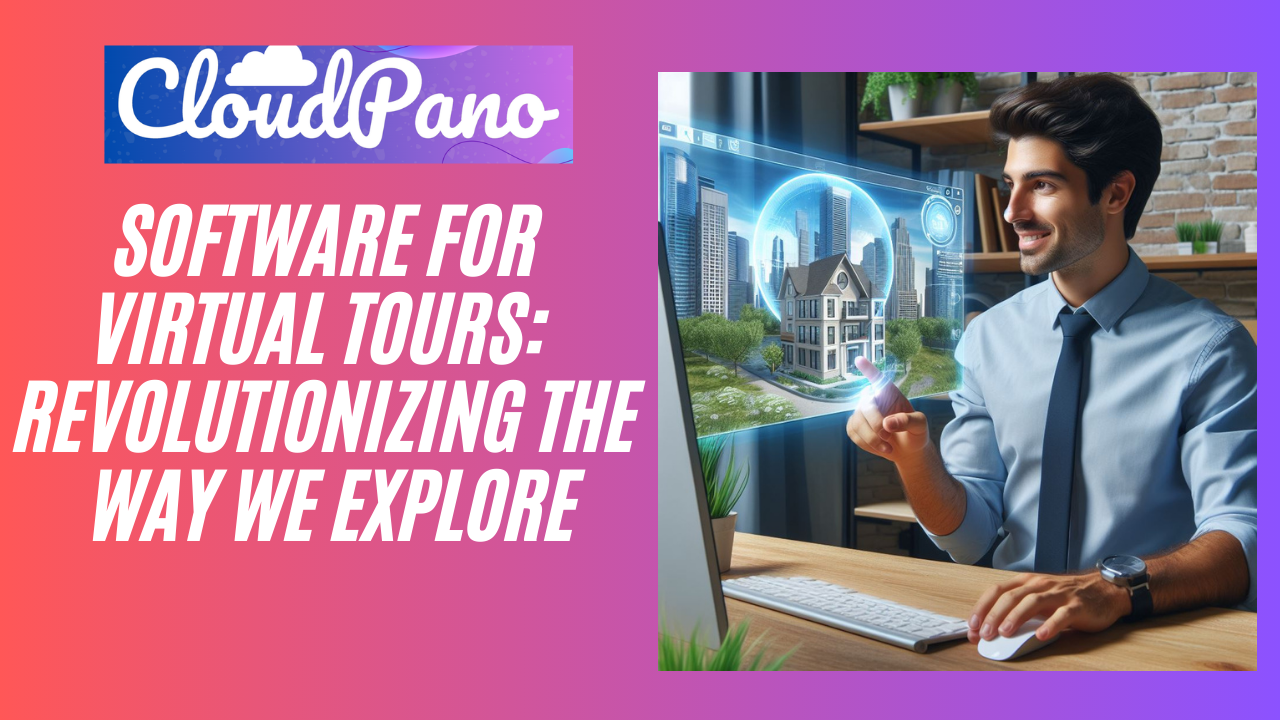The Power Dialer On LeadStack – How To Call All Your Leads Quickly
The Power Dialer on LeadStack: Mastering Rapid Outreach to Call All Your Leads Swiftly
Do you run a sales team or plan to hire one to make outbound calls to generate leads for your business? If so, you’re in for a treat. In this blog post, we’re going to delve into the PowerDialer feature within Leadstack, a tool that can revolutionize the way you approach phone-based lead generation.
At the start of his video, Zach Calhoun introduces us to the concept of the PowerDialer and its profound impact on sales teams’ efficiency and effectiveness. He emphasizes the significance of phone calls as a potent method for reaching potential leads and scaling your business.
Now, let’s dive into the details of how the PowerDialer feature works within Leadstack:
1. Automation in Leadstack:
Leadstack Professional account users gain access to the Automations feature, and they can find preloaded PowerDialer automation. This automation helps streamline the process of making calls to potential leads.
2. Manual Call Actions:
A critical aspect of the PowerDialer is the manual call action, which involves adding a contact to the call list. Each user is assigned a set of contacts to call, ensuring that calls are distributed evenly.
3. Tracking Call Status:
The PowerDialer system tracks call statuses, such as completed calls. When a call is marked as completed, it triggers updates in your opportunities pipeline, indicating that the lead has been contacted.
4. Handling Unanswered Calls:
In cases where the call is not answered, Leadstack doesn’t leave it at that. It takes a more proactive approach. If the call is unanswered, it triggers additional actions like sending emails, text messages, and pre-recorded voicemails. This ensures multiple touchpoints with the lead and increases the chances of connecting.
5. Opportunities Pipeline:
Your opportunities pipeline is where you track the progress of your calls. Leads are categorized as “no answer” or “completed,” allowing for follow-ups or further action.
6. Getting Started:
To start using the PowerDialer, you first need to import your list of leads into Leadstack via a CSV file. You can create smart lists and label them appropriately for easier management.
7. Adding Leads to the PowerDialer Workflow:
You can manually add leads to the PowerDialer workflow. This action assigns the leads to specific users, ensuring fair distribution.
8. Bulk Actions:
9. Making Calls:
Once you’ve selected the leads you want to call, you initiate the calling process. The PowerDialer system starts dialing the numbers, making the calling process more efficient.
10. Managing Unanswered Calls:
If a call is unanswered, you can mark it as “no answer,” triggering the follow-up actions, including emails, texts, and voicemails.
The PowerDialer in Leadstack empowers you to contact leads in a systematic and efficient manner. This tool is a game-changer for businesses looking to scale their operations and generate more leads. The automated follow-up system ensures that no lead is left unattended, significantly increasing your chances of connecting with potential clients.
The PowerDialer is a versatile tool that you can customize to suit your specific needs. You have the flexibility to fine-tune your automation workflows to match your niche and target audience.
In conclusion, the PowerDialer feature in Leadstack is a powerful asset for sales teams and businesses seeking to enhance their lead-generation efforts. By leveraging the PowerDialer, you can streamline your calling processes, manage your leads effectively, and ultimately scale your business faster. So, if you haven’t already, consider starting your free trial with Leastac and unlock the potential of the PowerDialer to drive your business forward.
Follow These Next Steps:
#1 – Register for an upcoming webinar:**Free Webinar → “How To Start a Wildly Profitable Virtual Tour Business and Get High Ticket Clients To Come To You Without Hard Selling Or Buying a Large Camera System” Register for an upcoming time, click here: https://virtualtourprofit.com/index.html
#2 – Upgrade to CloudPano Pro Plus -> click here https://www.cloudpano.com/add-to-cart
#3 – Join the Virtual Tour Profit Community -> https://www.skool.com/360-profit