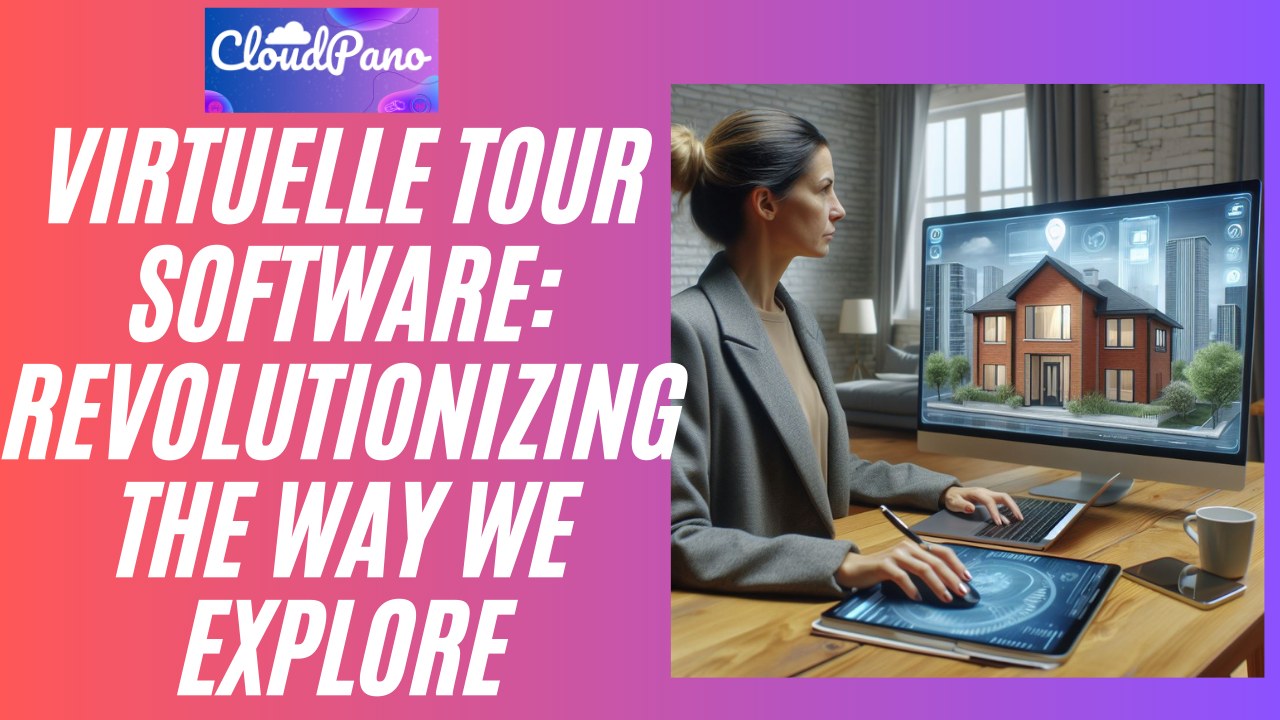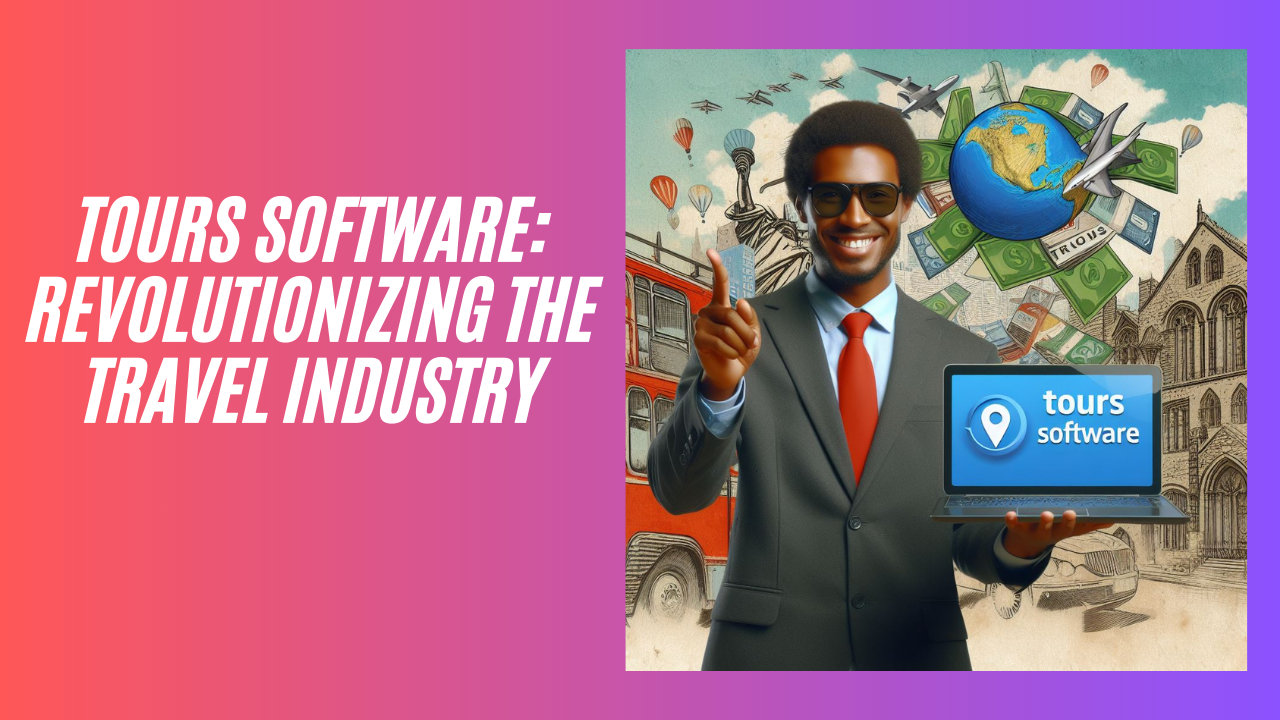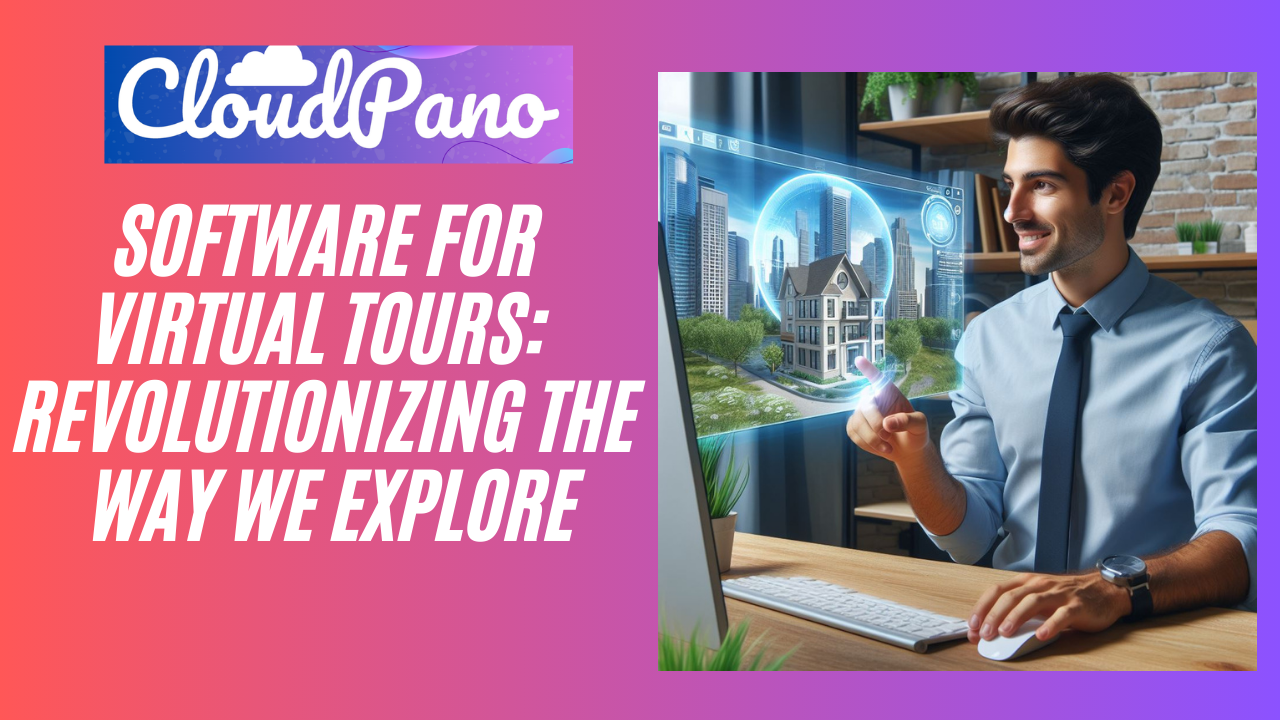How to Change Your Logo on Your Virtual Tour CloudPano.com
“Video Transcript”
Hey guys in this video I’m going to teach you how to change your logo for your virtual tour with CloudPano.com
-
So, go to CloudPano.com and
-
Click get started and create a virtual tour you will have a dashboard you can click to and with where all your virtual tours will be located.
-
When you click Edit, it brings you to your editor. If you don’t have a tour all you do is just upload some 360 photos and you’ll end up looking something just like this.
-
Then, if you want to add a logo click upload logo and find a logo on your desktop. So in my case, I’m going to find a logo right here that’s our pink CloudPano logo.
-
When I click it, it will upload for a second and you’ll know it’s there because it will appear as a small icon on that button. If you want to change the logo delete the current one or upload a new one.
-
So, when I click publish that logo will appear in the top left-hand corner of the screen just like it is right here. I have my tour with the logo and if I wanted to take that off, just go back to the editor and change it and of course just below that logo I can add my name etc. but for this video just show you how to change and update your logos.
-
Once you click to publish, the changes happen right away.
So, that’s how you upload your logo on CloudPano.com.