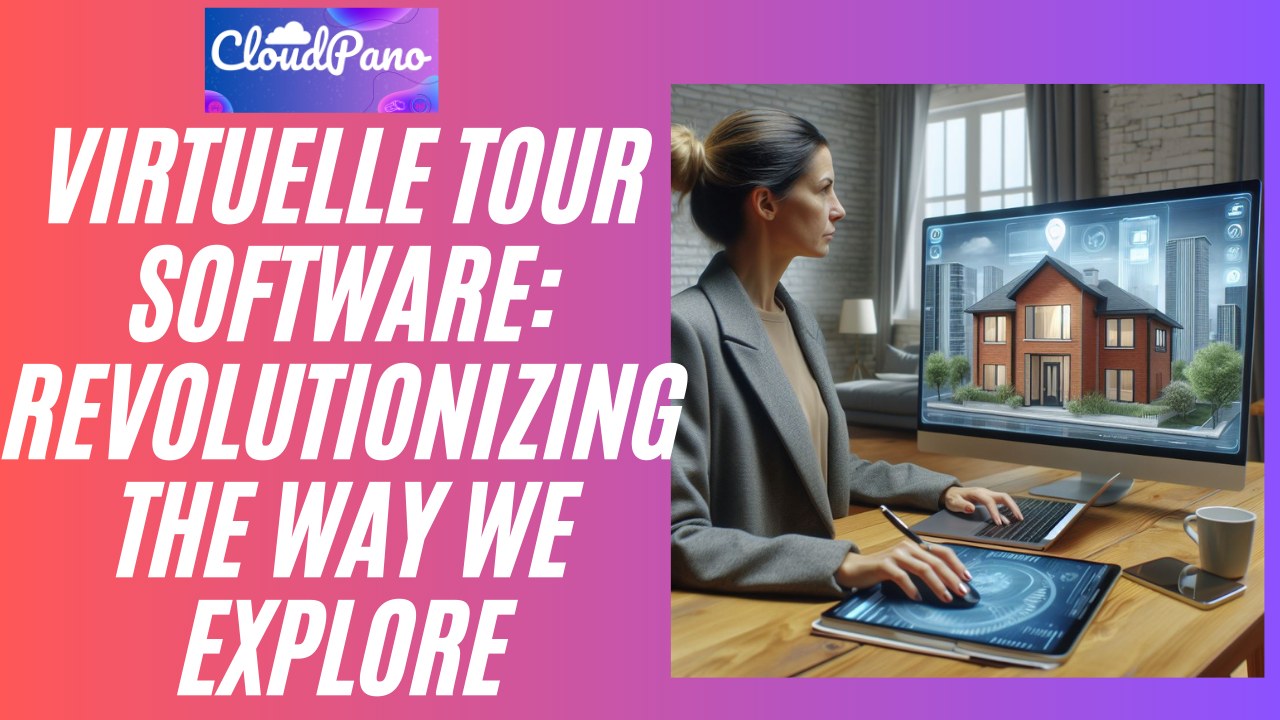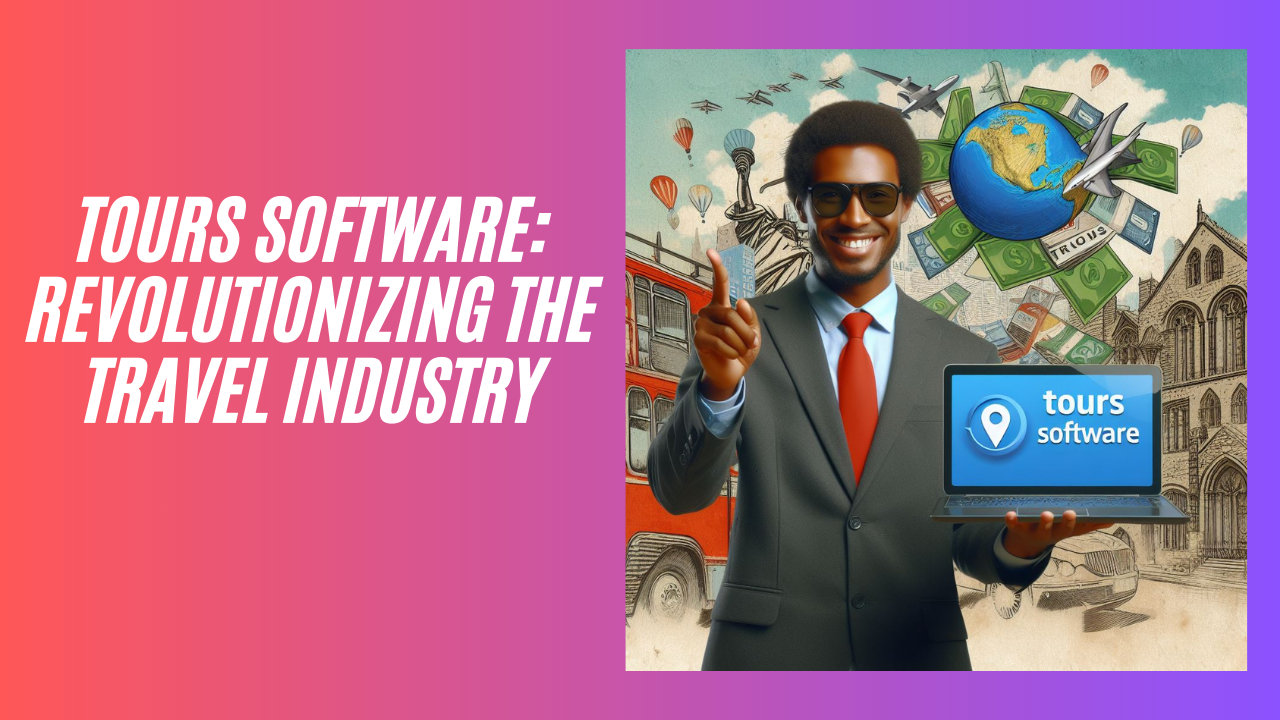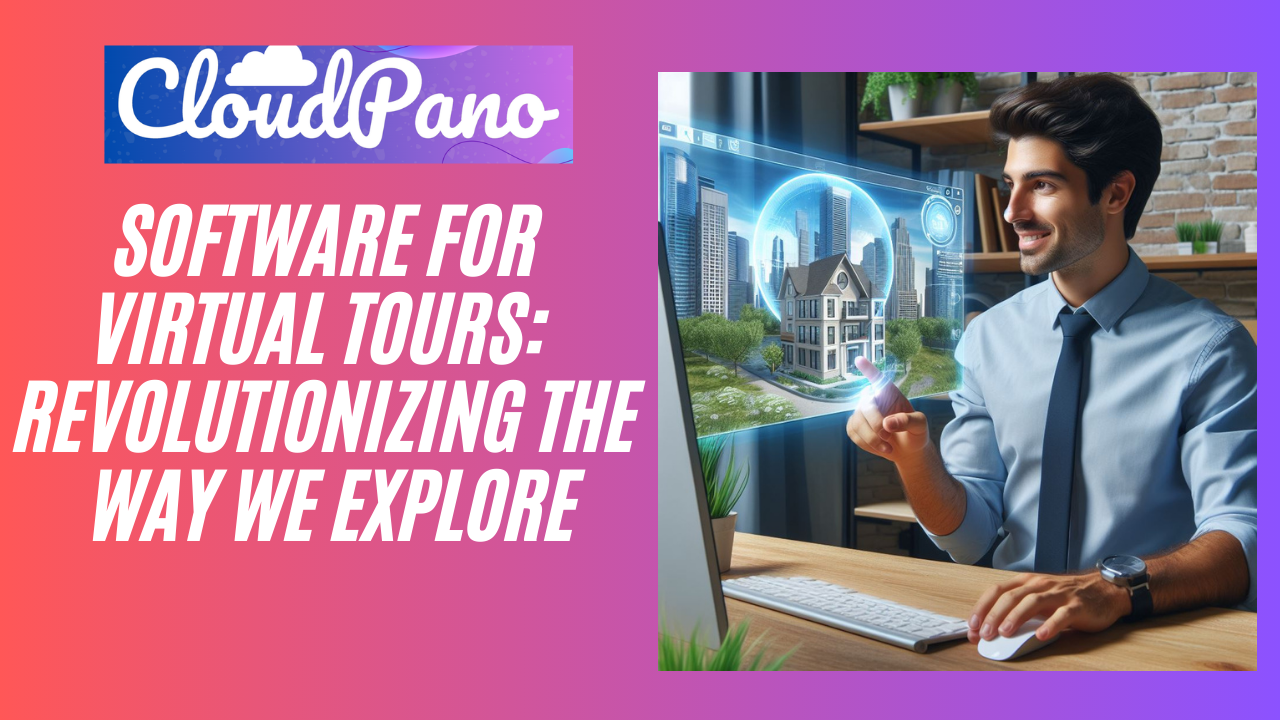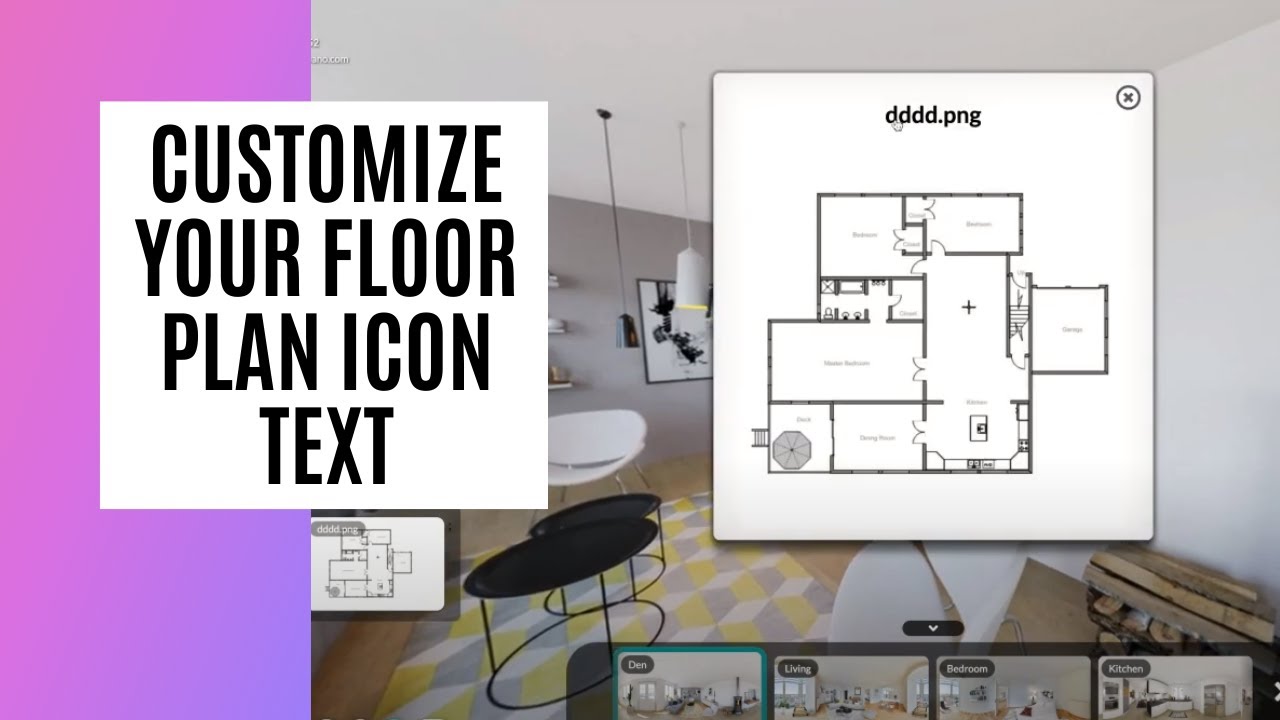[New Feature] Customize Your Floor Plan Icon Text
How To Customize Your Floor Plan Icon Text
1. Go to your Tour Editor
2. Proceed to Floor Plan Tab
3. Upload your floor plan image or if you have already uploaded one, proceed to 4
4. Scroll down to Customize Icon Text
5. Add Title on the text box then hit save
5. Publish your virtual tour and drag the mouse to the left side and see that the floor plan icon text has been changed