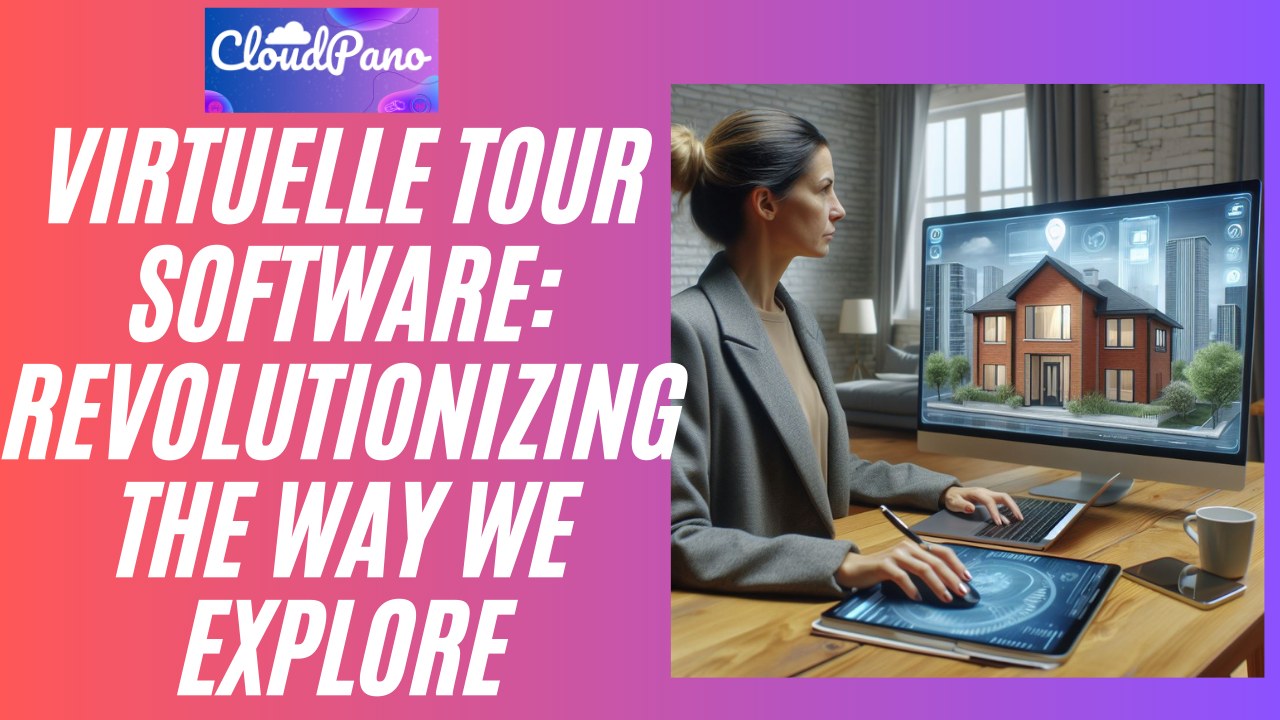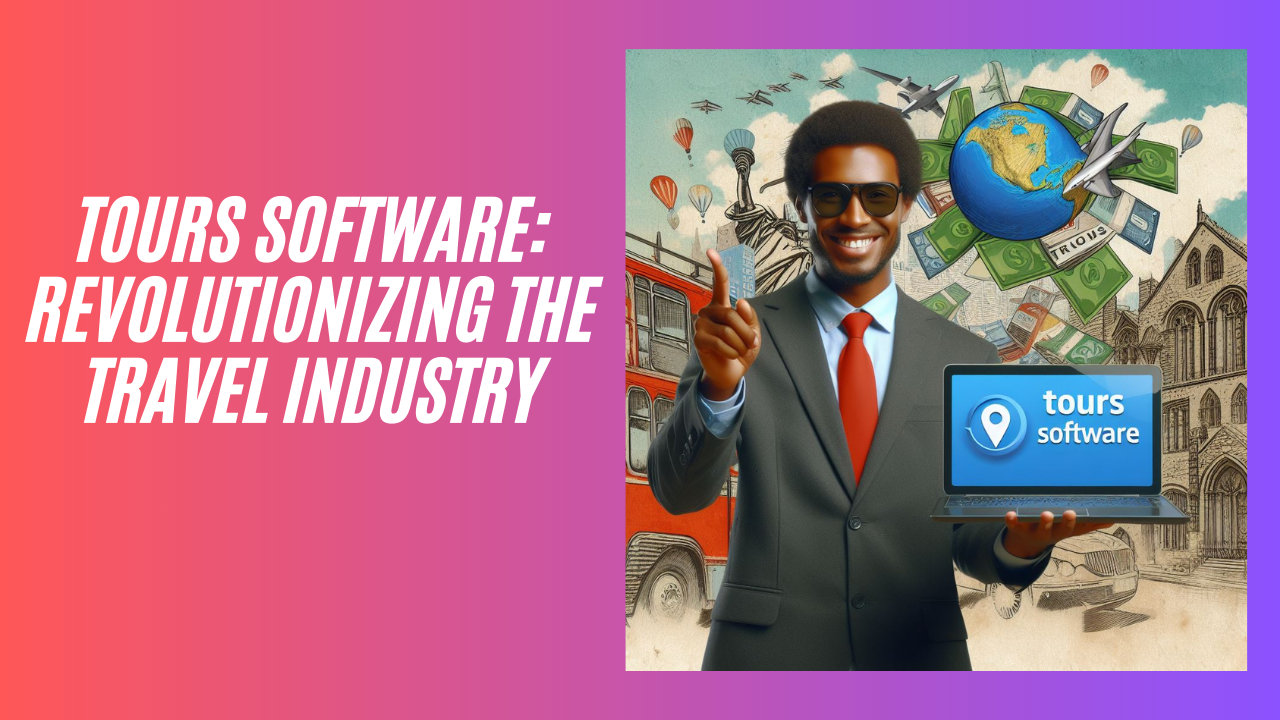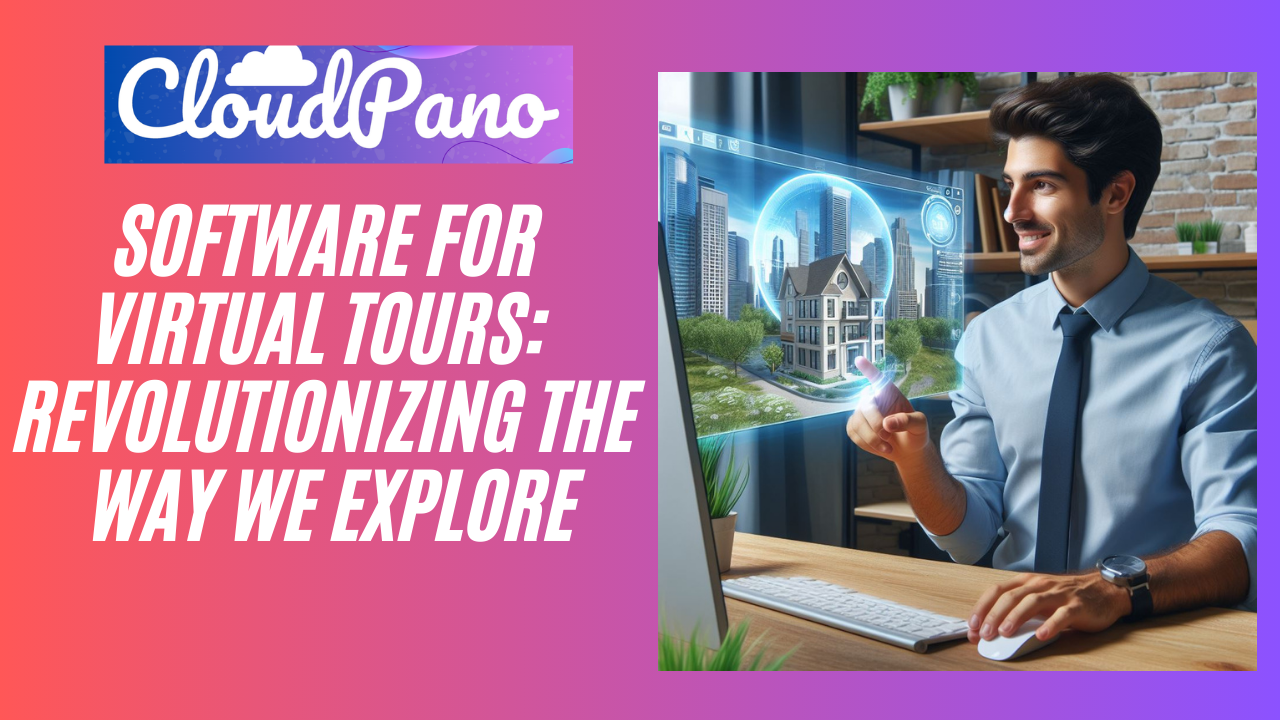How To Set up Google Analytics On Your Virtual Tours
How To Set up Google Analytics On Your Virtual Tours
Get all the tracking you needed from your virtual tours with Google Analytics.
- First, log in and create your account with Google Analytics.
- On your Google Analytics dashboard, click Create Property and add all the details and answer all questions then click Create.
- Next step, you’ll be asked to set up a data stream to start collecting data. Select Web and continue adding your Website URL. In this case, if you want to keep track of your tour URL, so add your tour link and unique stream name to get it done.
- Next is to get the Tracking ID. To do this, go back to the Google Analytics dashboard. On the lower left side, click the settings icon and proceed to the Property you recently added.
- Click Tracking Info and look for the Traffic code.
- Copy the Tracking ID or the UA code and go back to the CloudPano Tour Editor.
- In the CloudPano tour editor, go to Settings, scroll down to Google Analytics and paste the UA code, then hit save.
- Publish the tour and you’re done. You can now start tracking and create automatic reports for yourself and your clients.