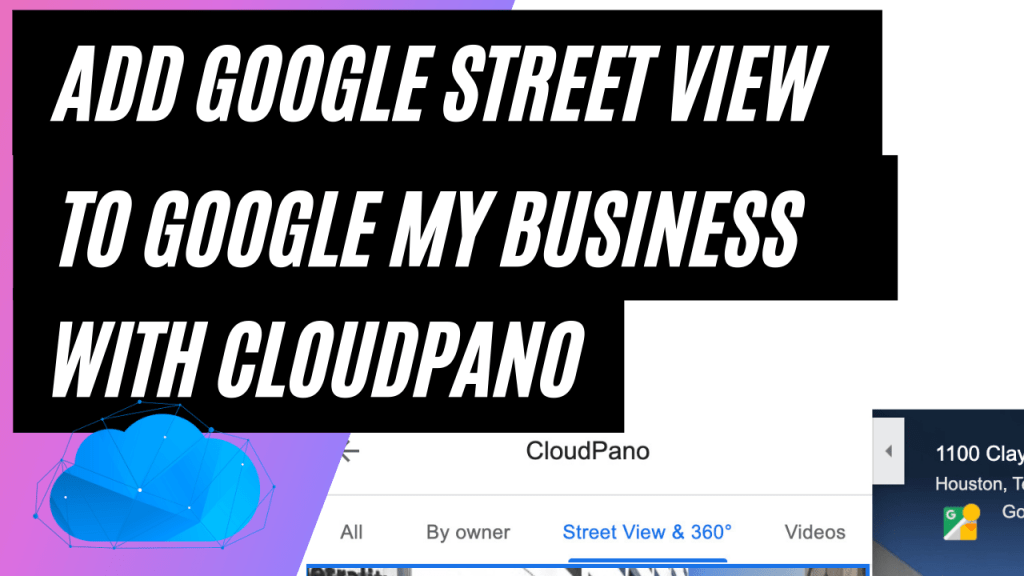Hello everyone,
My name is Zach Calhoon and I am the co-founder of CloudPano.com. Today, I want to show you how to create a Google Street View virtual tour that can be attached to a Google My Business page on Google Maps.
If you are unfamiliar with us, we are a 360 virtual tour platform that allows for live video chat within the virtual tour software. It’s a new and exciting way for entrepreneurs and big brands to create unique experiences for their customers.
One of the updates we have made to our software, CloudPano, is the ability to easily attach a Google Street View virtual tour to a Google My Business page. This is a great way for small business owners to showcase their location on Google Maps.
To get started, click on the orange man icon in the CloudPano editor and select “Create Google Tour.” Next, you will need to authorize your account with Google.
Now, instead of just typing in the address of the business, you will need to search for the specific Google My Business page that you want to attach the virtual tour. Simply type in the name of the business and select it from the dropdown menu.
Once you have selected the correct business, the virtual tour will be automatically attached to the Google My Business page. This will allow customers to easily access the virtual tour directly from the business’s Google Maps listing.
I hope this tutorial has been helpful in showing you how to create a Google Street View virtual tour and attach it to a Google My Business page. If you have any questions, don’t hesitate to reach out to us at CloudPano.com.
Thanks for watching!