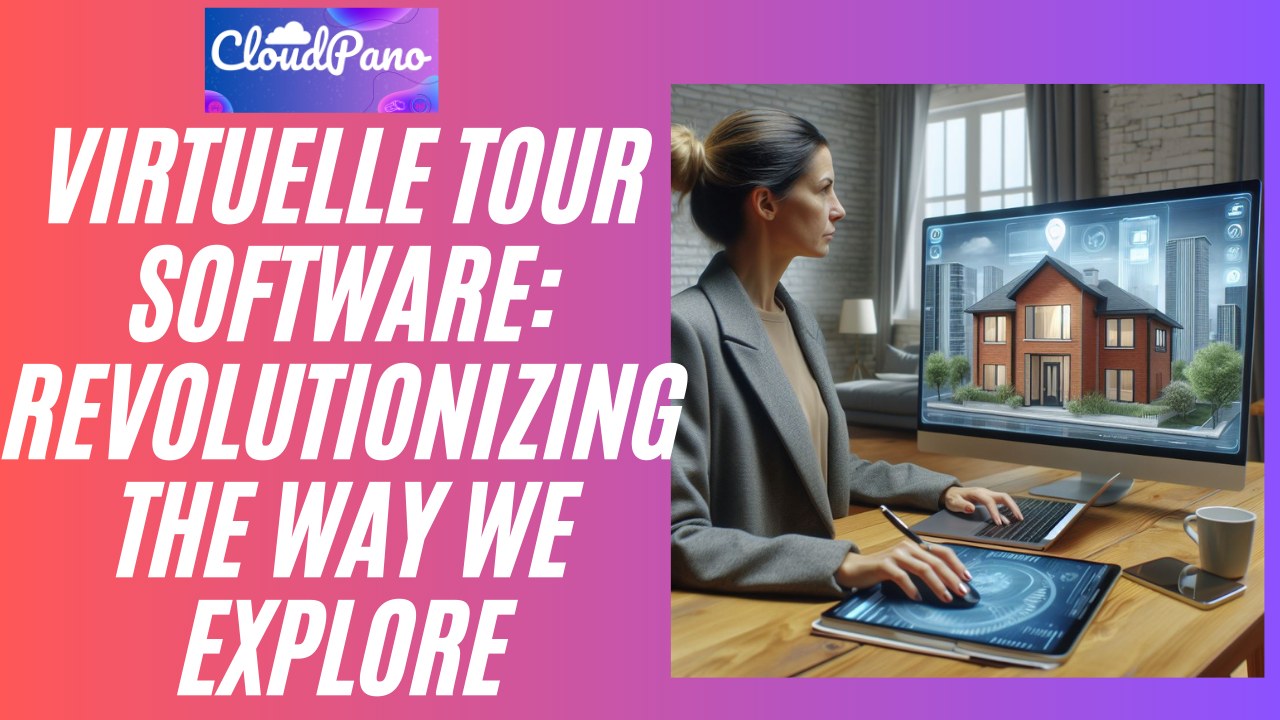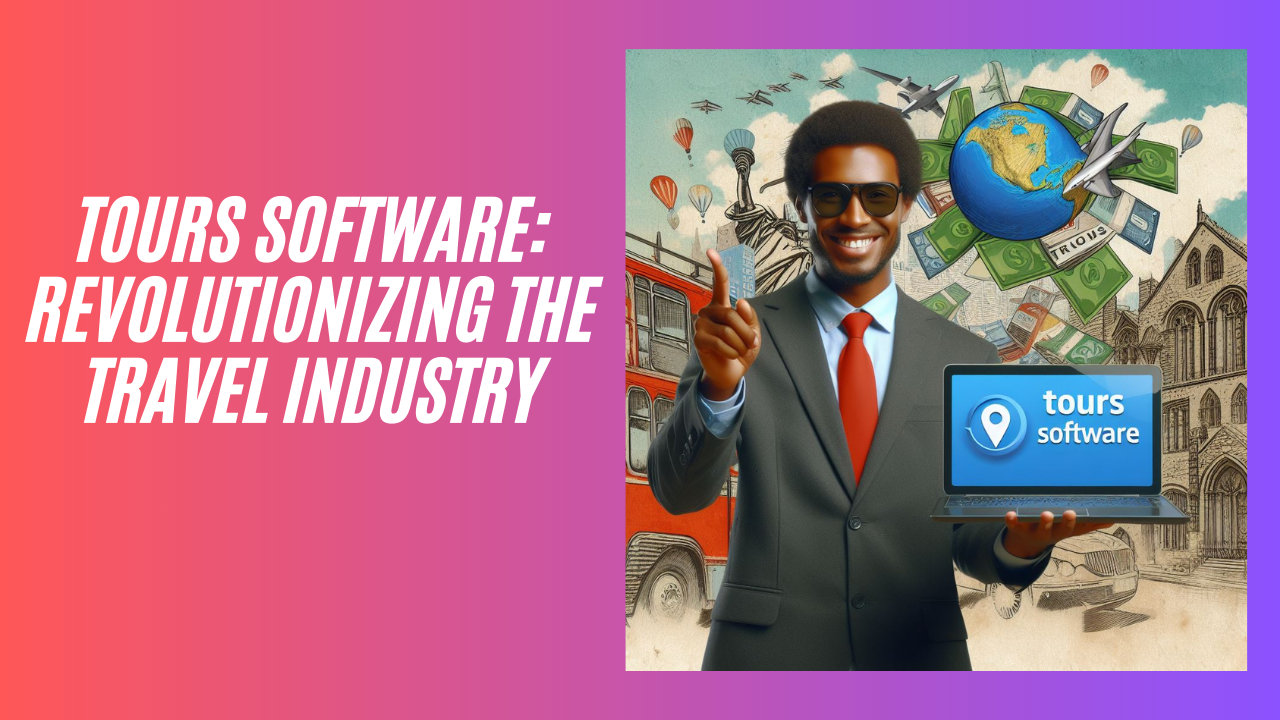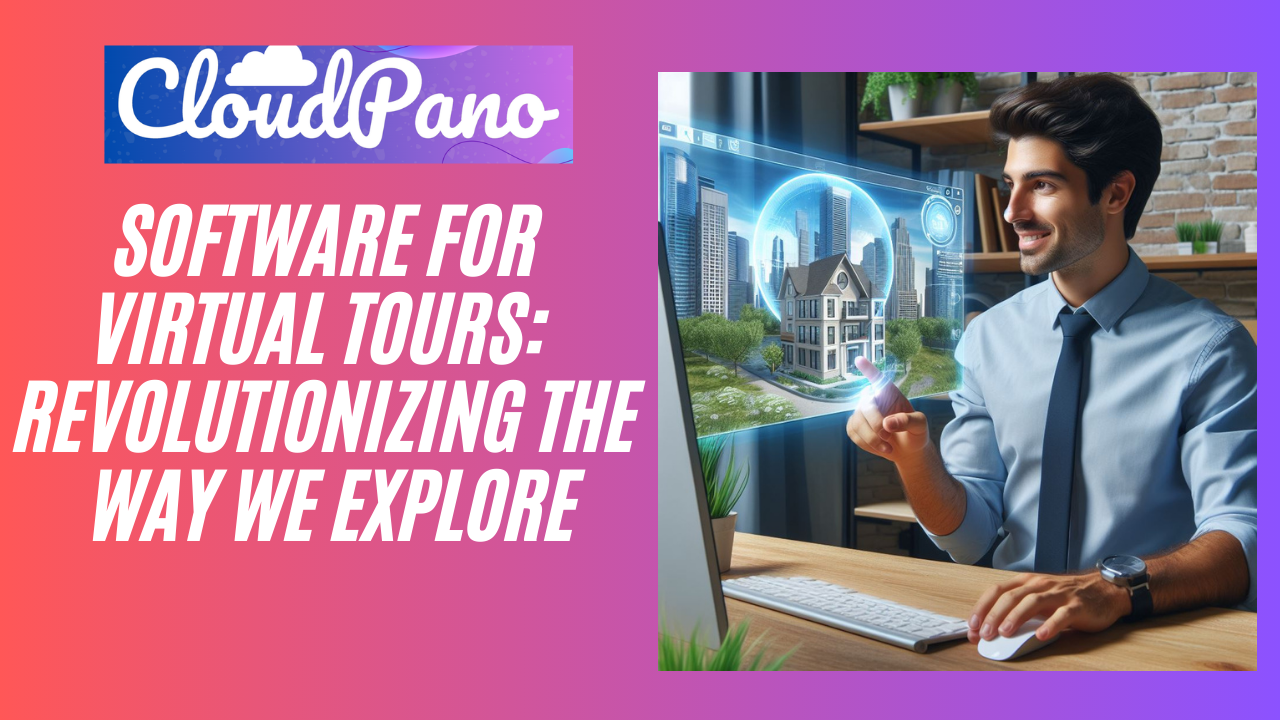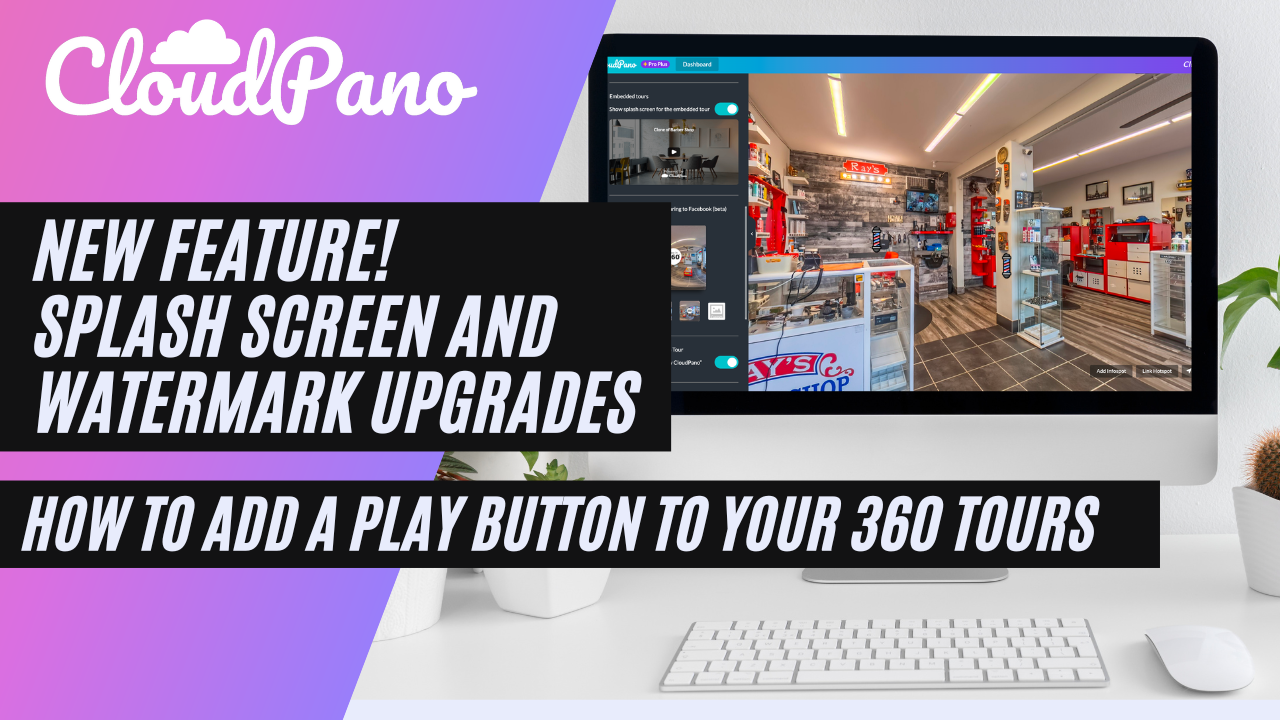Splash Screen and Watermark Upgrades. How To Add a Play Button To Your 360 Tours
Splash Screen and Watermark Upgrades. How To Add a Play Button To Your 360 Tours
In the ever-evolving world of virtual tours and immersive experiences, CloudPano continues to be at the forefront, consistently delivering cutting-edge features to elevate your 360-degree virtual tour creations. In this blog post, we’re thrilled to introduce you to two exciting new features recently released by CloudPano, which are sure to take your virtual tours to the next level.
Brand Kit: Your Virtual Tour’s Style Hub
Before we dive into the exciting new features, let’s talk about the heart of your virtual tour’s style – the Brand Kit. When you log into your CloudPano account and begin editing your 360 virtual tours, you’ll find the Brand Kit, which holds the key to customizing your tour’s appearance.
Default Hotspot Options
The Brand Kit offers various default hotspot options, allowing you to create interactive elements that engage your audience seamlessly.
Logos and Themes
With CloudPano’s Brand Kit, you have the power to upload your logo and choose from different themes to match your brand’s identity.
Introducing the Splash Screen
Now, let’s get to the exciting part. Just below the Brand Kit’s settings, you’ll find a new addition called the “Splash Screen.” This feature is designed to enhance the initial engagement of your 360 virtual tour by adding a dynamic element – a play button.
The Splash Screen: An Elegant Opening Act
Imagine your virtual tour as a captivating performance, and the Splash Screen is your opening act. It appears as a play button, enticing viewers to click and explore your tour when they’re ready. This subtle but effective feature ensures that your tour loads only when someone clicks play, optimizing the experience for certain situations where immediate loading may not be desired.
Revamped Watermark Feature
In addition to the Splash Screen, CloudPano has also revamped its Watermark feature, making it more prominent on your virtual tours. By default, your tours proudly display “Powered by CloudPano.” However, you have the flexibility to customize this message and include links, giving you complete control over your virtual tour’s branding.
Visualizing the Impact
Let’s see these new features in action. In the following example, we have a blog post on cloudpano.com showcasing their new apartments.com integration, complete with text, images, headlines, and links. Embedded within this post is a 360 virtual tour.
Before and After: Splash Screen Edition
Before enabling the Splash Screen, the virtual tour opened immediately when accessed, allowing viewers to jump right in. However, if you prefer to create an initial engagement moment before loading the tour, you can easily turn on the Splash Screen in your Brand Kit settings.
As demonstrated, once the Splash Screen is enabled, the tour’s title appears at the top, and the prominent play button encourages viewers to start their journey. This feature is particularly valuable for websites aiming to optimize speed while retaining engaging elements. It empowers visitors to control when the tour loads, ensuring an exceptional user experience.
Customization Made Easy
Customizing your 360 virtual tour’s appearance is straightforward with CloudPano. You can adjust the tour’s height and width using custom JavaScript code when embedding it on your website or a third-party platform.
Join the CloudPano Community
Ready to supercharge your virtual tours? Head over to cloudpano.com and sign up to become a Pro Plus member. With CloudPano’s powerful 360 virtual tour software, you can create immersive experiences that captivate your audience and drive your business forward.
Thank you for joining us on this exciting journey of exploration and innovation in the world of virtual tours. CloudPano is here to empower you with the tools you need to create extraordinary experiences for your audience. Start your journey today!