Transciption
Hey guys in this video I’m going to teach you how to upload a 360 photo to create a virtual tour with CloudPano.
Go to CloudPano.com, click get started on the screen you’ll be taken to the app.
Once you’re here click select 360 photos. So, I’m going to upload one 360 photos from my files here, it grabs that photo and it centralizes the view so that as you scroll around you are in a complete 360 environment.
If you upload a photo which I want to show you that is not 360, it will look very strange. Here’s a picture of me and my son eating doughnuts. I upload that photo to the tour software, I clicked here and look at what it looks like it’s all stretched out and strange-looking here’s my son’s face eating the doughnut super excited. The problem with this photo is it’s not the correct ratio and dimensions so it looks really weird here’s my face right let’s go ahead and delete this photo.
When you upload a 360 photo in the CloudPano, it recognizes that photo, centralizes the viewer, and you can play with it and create a virtual tour set your initial view link hotspots and you create the appropriate 360 virtual tours.
Thank you for watching this video and let me know if you have any questions.

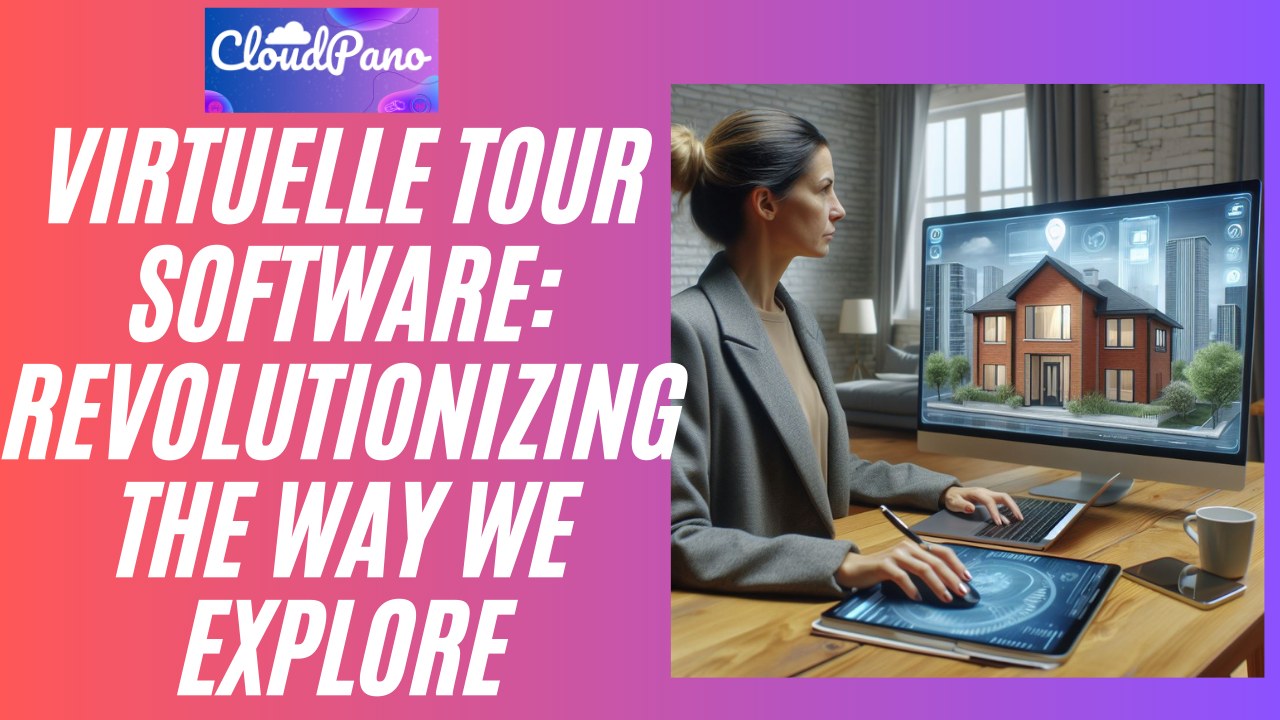


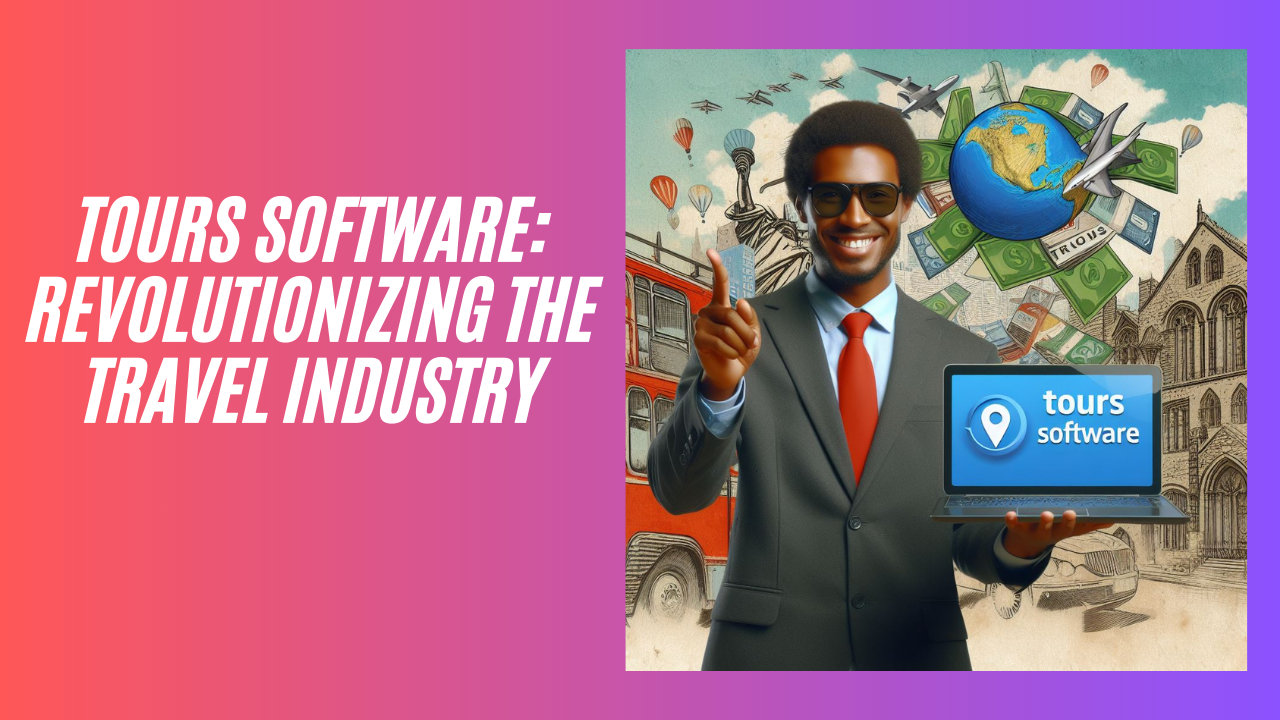

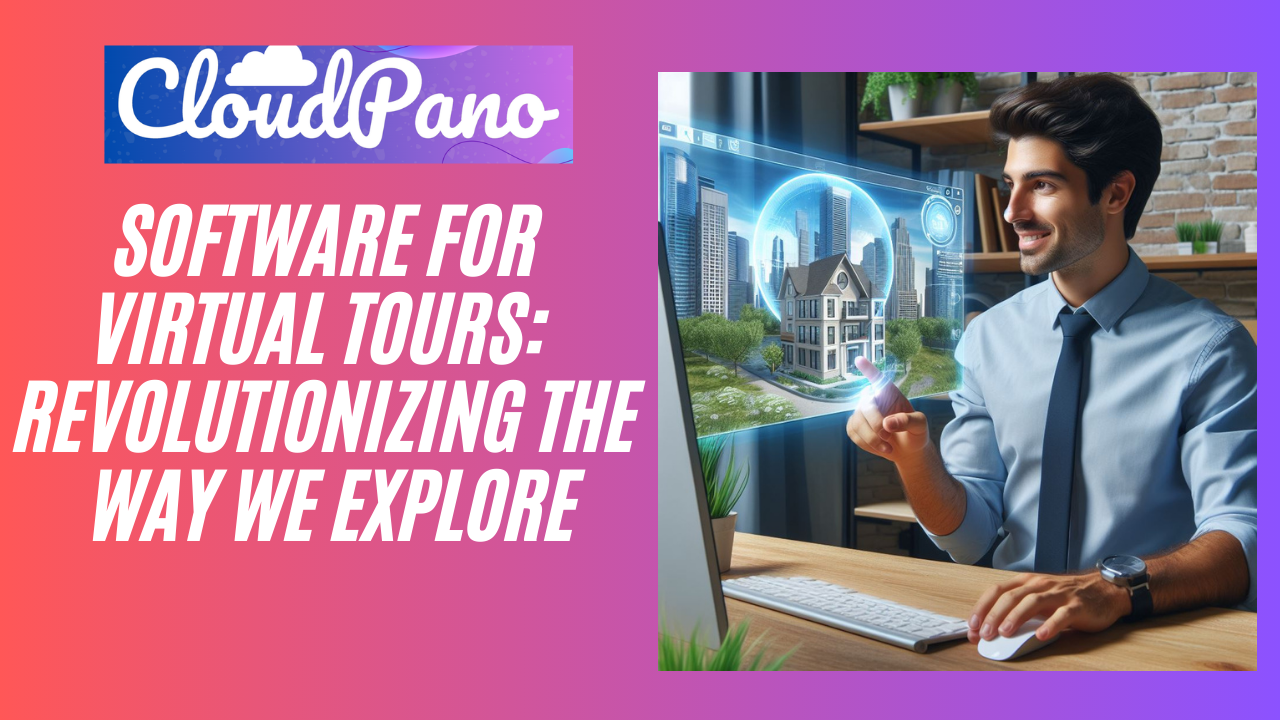



Thanks for these videos, I checked this one out first before I send you off an email about a problem I’m having