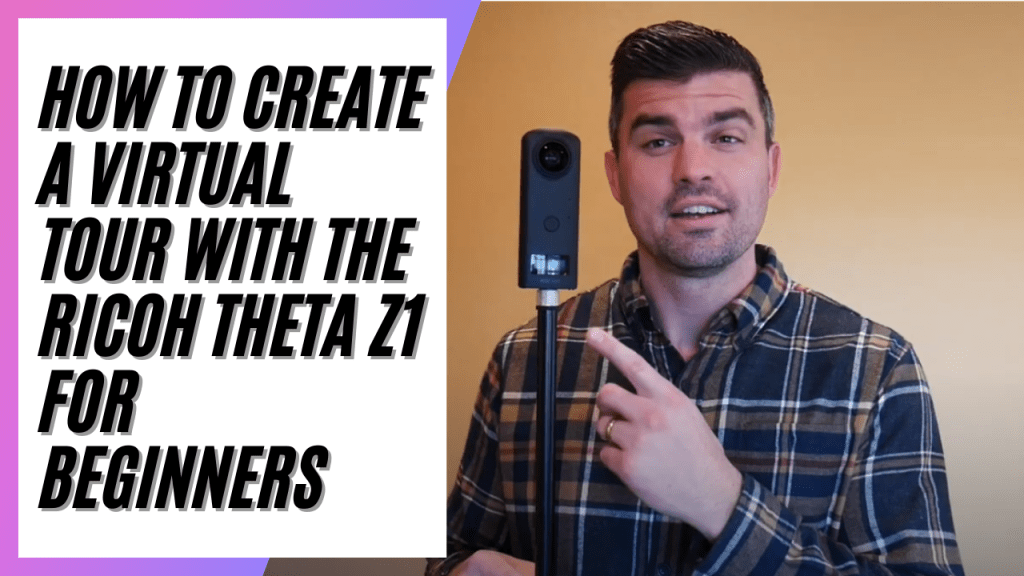What is the Ricoh Theta Camera and How Does It Work?
The Ricoh Theta Z1 camera is a revolutionary piece of equipment that allows users to capture 360 degree photos and videos with ease. One of the standout features of the camera is its two 180 degree lenses, which work together to create a complete 360 degree image. In this blog post, we’ll go over how to set up and use the Ricoh Theta Z1 camera to create immersive content.
To get started with the Ricoh Theta Z1, you’ll need to download the accompanying app from the Apple App Store or Android store. Once the app is downloaded, you’ll need to connect your camera to it using the serial number found underneath the camera. There are three different modes available on the camera – photo, video, and live. For the purposes of this blog post, we’ll focus on using the still photo option.
To utilize the Ricoh Theta app, you’ll need to connect your camera to it. This is a simple process – just click on the “shooting” option in the center of the app, and it will prompt you to register the camera. Use the serial number provided to connect the app to the camera. From there, you’ll be able to access all of the features available in the app, such as shooting and registering the camera. The app also allows you to live stream video using the camera, which can be a great option for virtual tours or interactive content.
There are a few tips and tricks that can help you get the most out of your Ricoh Theta Z1 camera and app. One important thing to remember is to make sure the camera’s wi-fi capability is turned on when you’re trying to connect it to the app. This will make the process much easier and smoother. Additionally, consider using the camera for virtual tours or interactive content – the 360 degree image and live streaming capabilities make it perfect for these types of projects.
The Ricoh Theta Z1 camera is a powerful tool that allows users to capture immersive content with ease. Its two 180 degree lenses and accompanying app make it easy to create 360 degree photos and videos, and the live streaming capabilities open up even more possibilities. We encourage you to try out the camera for yourself and see the potential for creating interactive content.
How To Create a Virtual With Your Ricoh Theta Z1 Camera
Welcome to our comprehensive guide on using the Ricoh Theta Z1 camera! This camera is a game changer in the world of photography and videography, with its unique feature of two 180 degree lenses. In this guide, we’ll walk you through the process of setting up the camera and getting started, as well as the ins and outs of utilizing the accompanying Ricoh Theta app. We’ll also provide some tips and tricks for getting the most out of your camera and creating immersive content.
Setting up the camera
The first step in getting started with your Ricoh Theta Z1 is to download the Ricoh Theta app. This app is available on both the Apple App Store and Android, so you can use it regardless of your device. Once you have the app downloaded, it’s time to connect your camera to it using the serial number. This number can be found underneath the camera and consists of two lines. Make sure to input both lines in the app to properly connect your camera.
Once your camera is connected to the app, you’ll have access to three different modes: photo, video, and live. For still photos, we recommend using the photo mode. Below the power button, you’ll also find a dual function connectivity button. This button is important when getting started, as it allows you to connect your camera to the app through Wi-Fi. Make sure to turn on the Wi-Fi capability in the app to easily connect your camera.
Utilizing the Ricoh Theta App
Now that your camera is set up and connected to the app, it’s time to start exploring all of the features available to you. When you first open the app, you’ll see a shooting option in the center. This is where you’ll register your camera and begin using it. To register your camera, simply click on the shooting option and follow the prompts to use the serial number. From now on, you can simply click on the top portion of the app to connect your camera whenever you want to use it.
The Ricoh Theta app is packed with features that allow you to fully control your camera and create incredible content. In addition to shooting and registering your camera, you can also live stream video using the live mode on the camera. This is a great option for creating interactive content or virtual tours.
Tips and tricks
To get the most out of your Ricoh Theta Z1 camera and app, there are a few tips and tricks that you should keep in mind. One of the most important is to utilize the Wi-Fi capability whenever you can. This will make it much easier to connect your camera to the app and control it remotely.
Another tip is to consider using the camera for virtual tours or interactive content. The 180 degree lenses allow for a truly immersive experience, and the live streaming feature makes it easy to share that experience with others.
Conclusion
In conclusion, the Ricoh Theta Z1 camera and accompanying app are powerful tools for creating immersive content. Whether you’re a professional photographer or just starting out, this camera is easy to use and offers a wide range