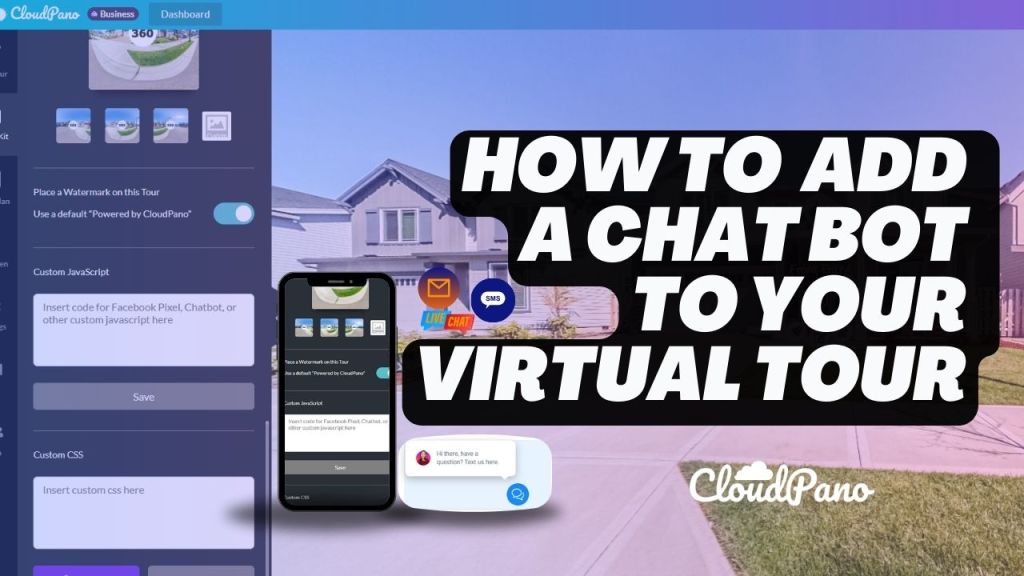Revolutionize Your Virtual Experience: Learn How to Integrate a Chat Bot into Your 360 Virtual Tour
In today’s tutorial, Zach Calhoon from CloudPano.com will walk you through the process of integrating a chatbot into your virtual tour. This simple yet effective method allows you to engage your audience and collect valuable leads, all within your virtual tour. Let’s get started.
Step 1: Access Your Virtual Tour
Begin by logging into your CloudPano.com account. Once you’re logged in, navigate to your virtual tour and click on the “Edit Tour” option. This will take you to the backend of the CloudPano Tour Editor, where you can customize various aspects of your virtual tour.
Step 2: Add Your Chatbot Code
To integrate your chatbot, scroll down to the “Brand Kit” section. Here, you’ll find an option called “Custom JavaScript.” This is where you can insert your chatbot code, which will display in the bottom right corner of your virtual tour. The chatbot will be accessible across all scenes within your tour, ensuring seamless interaction with your audience.
Step 3: Get Your Chatbot Code
If you don’t have a chatbot for your website or CRM, it’s time to get one. A chatbot can significantly improve your lead generation efforts and enhance user engagement. Zach recommends using LeadStack to create your chatbot. Sign up for a starter account, access the chatbot feature, and customize it according to your preferences.
Step 4: Embed the Chatbot Code
Copy the chatbot code to your clipboard. Return to the CloudPano Tour Editor and navigate to the “Custom JavaScript” section. Paste the chatbot code into the provided field and click “Save.”
Step 5: Preview Your Virtual Tour
To see your chatbot in action, click “Publish” and then “Preview.” You’ll notice the chatbot icon in the bottom right corner of your virtual tour. Interact with it and test its functionalities to ensure it’s working as expected.
Step 6: Collect and Manage Leads
With your chatbot in place, you can start collecting leads effortlessly. When a user engages with your chatbot and provides their information, the CRM or team associated with your website will be alerted. This allows you to promptly follow up with potential leads and capitalize on your marketing efforts.
By using automation in your CRM, you can further streamline lead management based on the source from which the lead originated. This ensures that your response and follow-up are tailored to the visitor’s journey.
In conclusion, integrating a chatbot into your virtual tour is a straightforward process that can yield significant benefits for your business. It enhances user engagement, captures leads, and streamlines lead management. So, why wait? Start by creating a Pro Plus account on CloudPano.com today and take your virtual tours to the next level. With the power of chatbots, you’re poised to make a significant impact in your industry. Join CloudPano.com and crush it with all things CloudPano. See you on the inside!
Follow These Next Steps:
#1 – Register for an upcoming webinar:**Free Webinar → “How To Start a Wildly Profitable Virtual Tour Business and Get High Ticket Clients To Come To You Without Hard Selling Or Buying a Large Camera System” Register for an upcoming time, click here: https://virtualtourprofit.com/index.html
#2 – Upgrade to CloudPano Pro Plus -> click here https://www.cloudpano.com/add-to-cart
#3 – Join the Virtual Tour Profit Community -> https://www.skool.com/360-profit