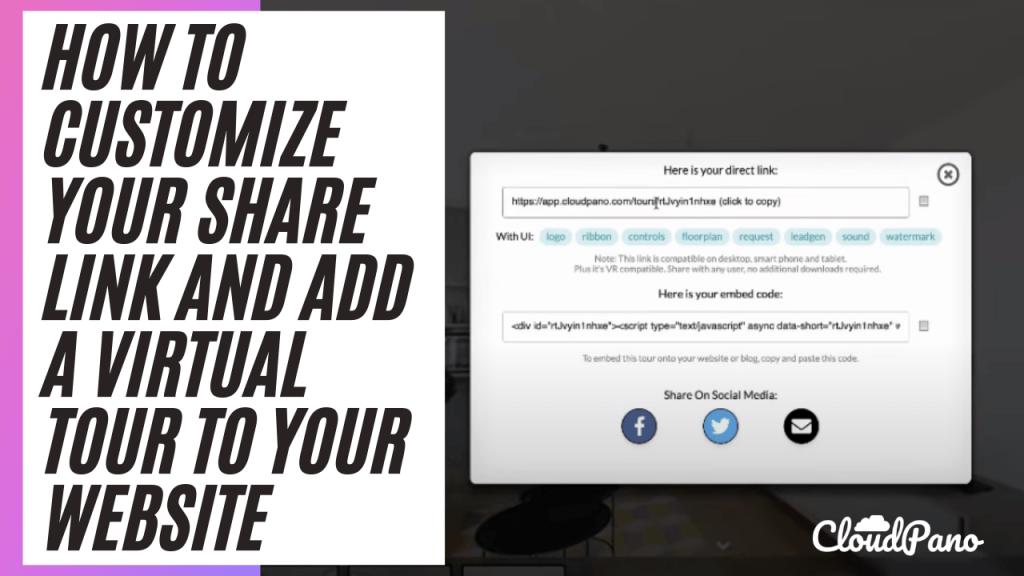How To Customize Your Share Link And Add A Virtual Tour To Your Website
Hi everyone!
I’m Zach Calhoon from CloudPano.com and in this feature update video, I’m going to show you how to customize the share icon or link for your virtual tours on cloudpano.com.
First, let’s take a look at the CloudPano Tour Editor. When you create your virtual tour and click publish, you’ll see your tour appear via the usual link. But if you click on the share icon, you’ll have the option to customize what is shared and displayed on your CloudPano links.
For example, you can disable the logo, ribbon, controls, floor plan requests, legend, sound, and watermark. This allows you to tailor the appearance of your tour to fit the needs of the platform you’re posting it on. And if you want to add or move your logo, it’s easy to do with no coding required.
I hope this feature will be helpful in achieving your goals. If you want to get started on CloudPano as a pro plus member, head to cloudpano.com. I’ll see you inside!